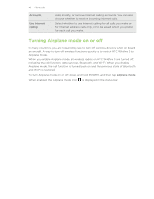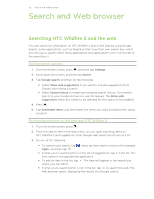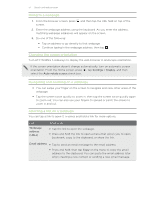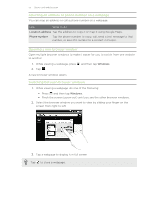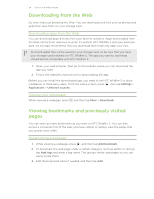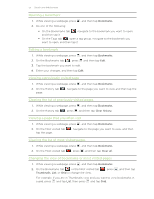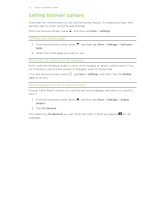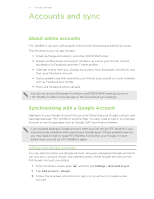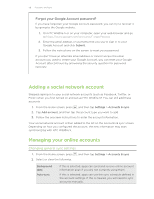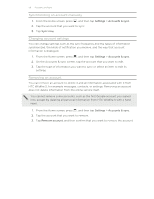HTC Wildfire S User Manual - Page 54
Downloading from the Web, Viewing your downloads, Viewing bookmarks and previously visited s - instructions
 |
View all HTC Wildfire S manuals
Add to My Manuals
Save this manual to your list of manuals |
Page 54 highlights
54 Search and Web browser Downloading from the Web Do more than just browsing the Web. You can download web files such as photos and apps then save them on your storage card. Downloading apps from the Web You can download apps directly from your favorite websites. Apps downloaded from the Web can be from unknown sources. To protect HTC Wildfire S and your personal data, we strongly recommend that you download and install only apps you trust. All downloaded files will be saved to your storage card, so be sure that you have your storage card installed on HTC Wildfire S. The app you want to download should also be compatible with HTC Wildfire S. 1. Open your web browser, then go to the website where you can download the app you want. 2. Follow the website's instructions for downloading the app. Before you can install the downloaded app, you need to set HTC Wildfire S to allow installation of third-party apps. From the Home screen, press , then tap Settings > Applications > Unknown sources. Viewing your downloads While viewing a webpage, press and then tap More > Downloads. Viewing bookmarks and previously visited pages You can store as many bookmarks as you want on HTC Wildfire S. You can also access a convenient list of the sites you have visited, or quickly view the pages that you access most often. Bookmarking a webpage 1. While viewing a webpage, press , and then tap Add bookmark. 2. To bookmark the web page under a certain category (such as sports or dining), tap Add tags and enter a tag name. This groups similar web pages so you can easily locate them. 3. Edit the bookmark name if needed, and then tap Add.