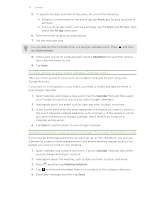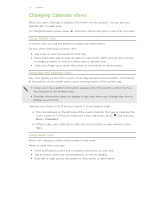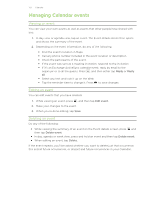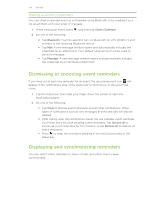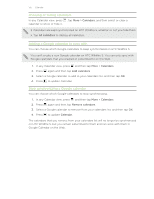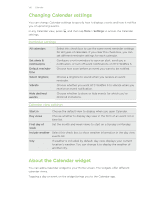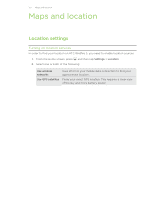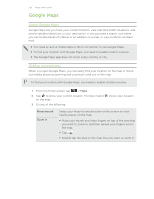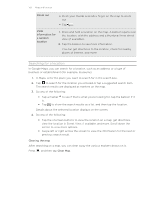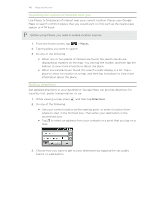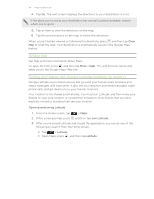HTC Wildfire S User Manual - Page 136
Changing Calendar settings, Reminder settings, Calendar view settings, About the Calendar widget
 |
View all HTC Wildfire S manuals
Add to My Manuals
Save this manual to your list of manuals |
Page 136 highlights
136 Calendar Changing Calendar settings You can change Calendar settings to specify how it displays events and how it notifies you of upcoming events. In any Calendar view, press settings. and then tap More > Settings to access the Calendar Reminder settings All calendars Set alerts & notifications Default reminder time Select ringtone Vibrate Hide declined events Select this check box to use the same event reminder settings for all types of calendars. If you clear this check box, you can set different reminder settings for each calendar. Configure event reminders to open an alert, send you a notification, or turn off event notifications on HTC Wildfire S. Choose how soon before an event you want to be notified. Choose a ringtone to sound when you receive an event reminder. Choose whether you want HTC Wildfire S to vibrate when you receive an event notification. Choose whether to show or hide events for which you've declined invitations. Calendar view settings Start in Choose the default view to display when you open Calendar. Day views Choose whether to display day view in the form of an event list or time list. First day of week Set the month and week views to start on a Sunday or Monday. Include weather Select this check box to show weather information in the day view events list. City If weather is included, by default, day view displays your current location's weather. You can change it to display the weather of another city. About the Calendar widget You can add a Calendar widget to your Home screen. The widgets offer different calendar views. Tapping a day or event on the widget brings you to the Calendar app.