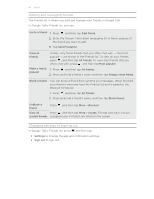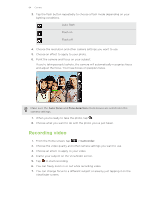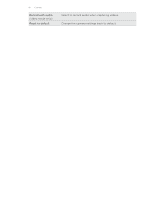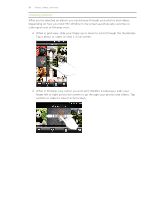HTC Wildfire S User Manual - Page 86
Changing camera settings, Higher ISO - white
 |
View all HTC Wildfire S manuals
Add to My Manuals
Save this manual to your list of manuals |
Page 86 highlights
86 Camera Changing camera settings Open the menu panel to access and change camera settings. To open the camera settings, press . Self-portrait (photo mode only) Select this option to take your own closeup shot. Self-timer (photo mode Set a time delay before your camera automatically takes only) the photo. Image adjustments Slide your finger across each of the slider bars to adjust the exposure, contrast, saturation, and sharpness. White balance White balance enables the camera to capture colors more accurately by adjusting to your current lighting environment. Resolution/Video quality Choose a photo or video resolution to use. ISO (photo mode only) Choose an ISO level or set it back to Auto. Higher ISO numbers are better for taking pictures in low light conditions. Review duration Set the time for a captured photo or video to be displayed on the Review screen before the camera changes back to the Viewfinder screen. Widescreen (photo mode only) When this check box is selected (default), photo resolutions available for selection are in 3:2 ratio and you can use the entire Viewfinder screen to frame your subject. When not selected, photo resolutions available for selection are in standard 4:3 ratio. Geo-tag photos (photo Select to store GPS location in your captured photos. mode only) Auto enhance (photo mode only) Select to reduce noise when using a high ISO setting and to automatically adjust photo brightness. Auto focus (photo mode only) Enables or disables centered auto focus. Face detection (photo mode only) Select to automatically recognize faces and adjust the focus when you take people photos. Face detection will be turned off if you disable auto focus. Shutter sound Select to play a sound when you press the shutter release or record button. Grid (photo mode only) Select to display a grid on the Viewfinder screen so you can easily frame and center your subject before taking the photo.