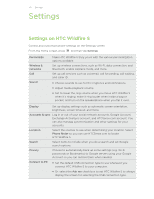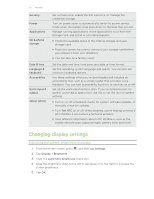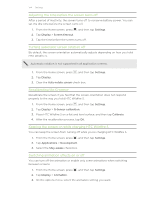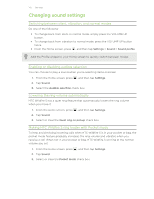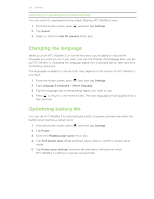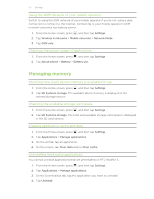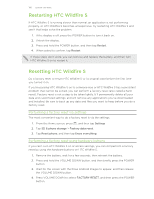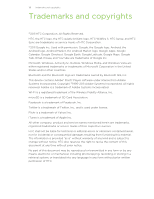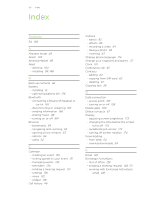HTC Wildfire S User Manual - Page 177
Using the GSM network of your mobile operator, Checking the power usage of applications - internal memory
 |
View all HTC Wildfire S manuals
Add to My Manuals
Save this manual to your list of manuals |
Page 177 highlights
177 Settings Using the GSM network of your mobile operator Switch to using the GSM network of your mobile operator if you're not using a data connection to connect to the Internet. Connecting to your mobile operator's GSM network consumes less battery power. 1. From the Home screen, press , and then tap Settings. 2. Tap Wireless & networks > Mobile networks > Network Mode. 3. Tap GSM only. Checking the power usage of applications 1. From the Home screen, press , and then tap Settings. 2. Tap About phone > Battery > Battery use. Managing memory Checking how much phone memory is available for use 1. From the Home screen, press , and then tap Settings. 2. Tap SD & phone storage. The available phone memory is displayed in the Internal storage section. Checking the available storage card space 1. From the Home screen, press , and then tap Settings. 2. Tap SD & phone storage. The total and available storage card space is displayed in the SD card section. Clearing application cache and data 1. From the Home screen, press , and then tap Settings. 2. Tap Applications > Manage applications. 3. On the All tab, tap an application. 4. On the screen, tap Clear data and/or Clear cache. Uninstalling third-party applications You cannot uninstall applications that are preinstalled on HTC Wildfire S. 1. From the Home screen, press , and then tap Settings. 2. Tap Applications > Manage applications. 3. On the Downloaded tab, tap the application you want to uninstall. 4. Tap Uninstall.