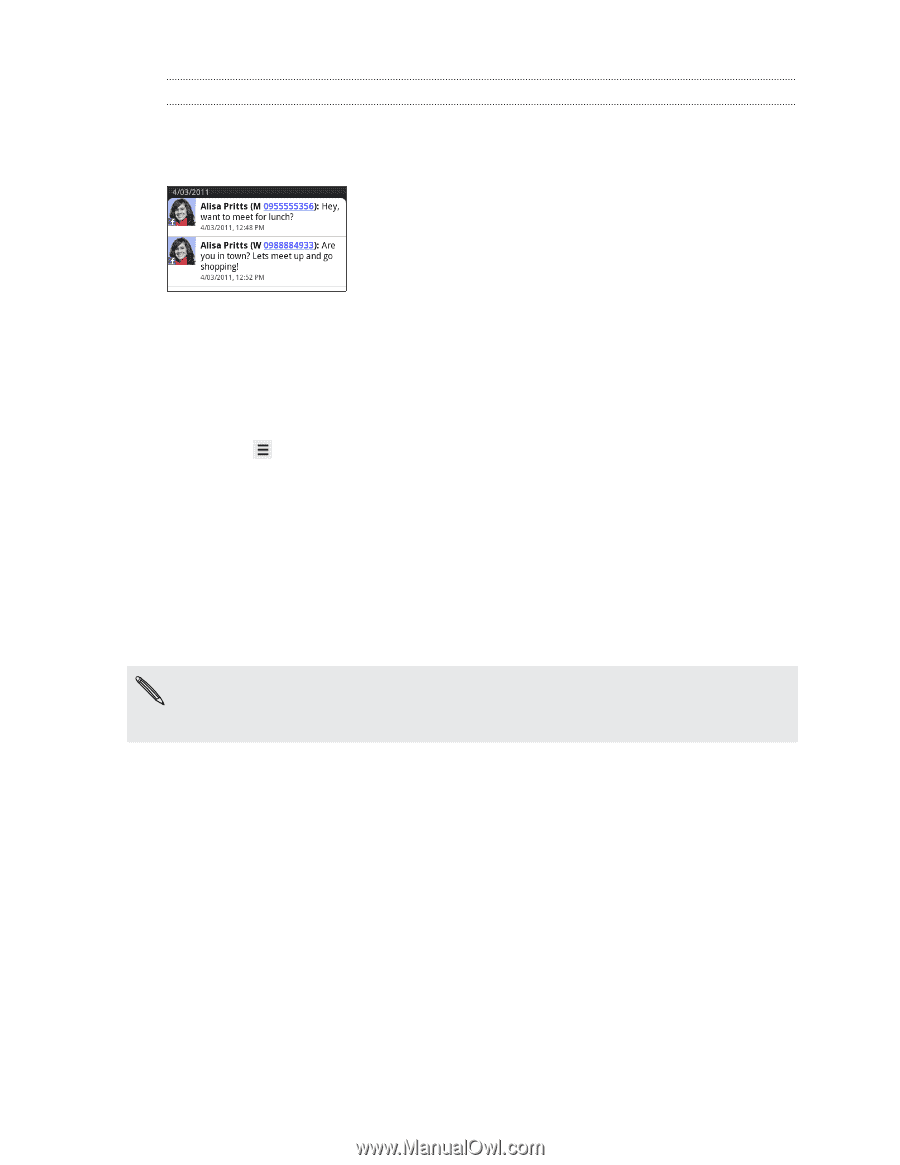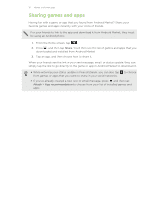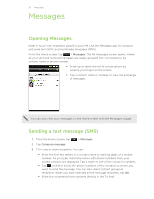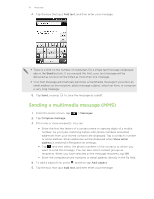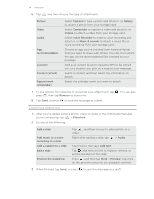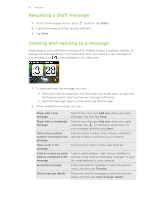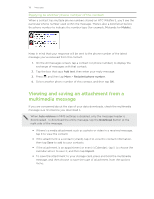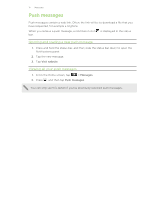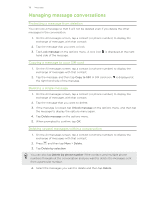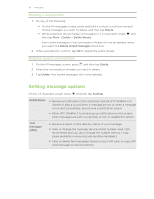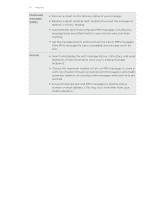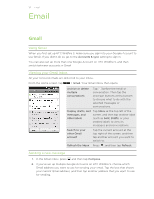HTC Wildfire S User Manual - Page 116
Replying to another phone number of the contact - wildfire screen size
 |
View all HTC Wildfire S manuals
Add to My Manuals
Save this manual to your list of manuals |
Page 116 highlights
116 Messages Replying to another phone number of the contact When a contact has multiple phone numbers stored on HTC Wildfire S, you'll see the particular phone number used within the message. There's also a bold letter before the phone number to indicate the number type (for example, M stands for Mobile). Keep in mind that your response will be sent to the phone number of the latest message you've received from this contact. 1. On the All messages screen, tap a contact (or phone number) to display the exchange of messages with that contact. 2. Tap the box that says Add text, then enter your reply message. 3. Press and then tap More > Recipient phone number. 4. Select another phone number of this contact, and then tap OK. Viewing and saving an attachment from a multimedia message If you are concerned about the size of your data downloads, check the multimedia message size first before you download it. When Auto-retrieve in MMS settings is disabled, only the message header is downloaded. To download the entire message, tap the Download button at the right side of the message. § If there's a media attachment such as a photo or video in a received message, tap it to view the content. § If the attachment is a contact (vCard), tap it to view the contact information, then tap Save to add to your contacts. § If the attachment is an appointment or event (vCalendar), tap it to choose the calendar where to save it, and then tap Import. § To save the attachment to your storage card, press and hold the multimedia message, and then choose to save the type of attachment from the options menu.