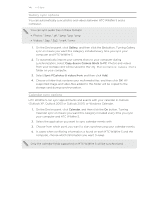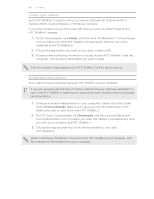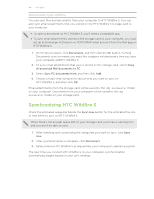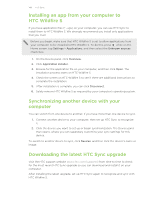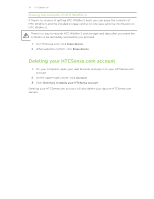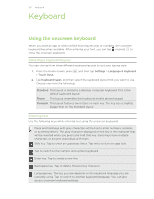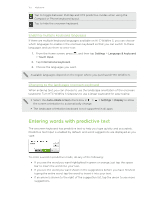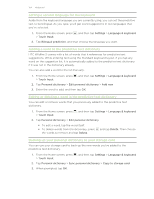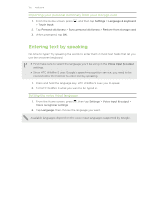HTC Wildfire S User Manual - Page 150
Turning on Device finder, Forwarding calls and messages, Making HTC Wildfire S ring
 |
View all HTC Wildfire S manuals
Add to My Manuals
Save this manual to your list of manuals |
Page 150 highlights
150 HTCSense.com Turning on Device finder Some features of HTCSense.com require that the Device finder option on HTC Wildfire S is selected. 1. On HTC Wildfire S, from the Home screen, press 2. Tap Location. 3. Select the Device finder check box. , and then tap Settings. Forwarding calls and messages You can forward calls and messages to another phone if you don't have HTC Wildfire S with you. On the HTCSense.com Dashboard, click the Forward calls and/or Forward messages On/Off switch. Making HTC Wildfire S ring You know HTC Wildfire S is somewhere in your home but you just can't find it. MakeHTC Wildfire S ring, even if it's on mute, so that you can find it. Hopefully, it's just buried under some clothes in the hamper. On HTCSense.com, click Ring. Locating HTC Wildfire S Left HTC Wildfire S somewhere while doing your errands? You can use HTCSense.com to find its approximate location. You must have the Device finder option selected on HTC Wildfire S for this feature to work. On HTCSense.com, check the map to see where HTC Wildfire S is. Click Refresh location to refresh the map. Locking HTC Wildfire S Lost HTC Wildfire S? Lock HTC Wildfire S and show a message onscreen so if somebody finds it, they can contact you. 1. On HTCSense.com, click Lock device. 2. Enter a PIN, an alternate phone number to call if somebody finds HTC Wildfire S, and a short message to show onscreen. The alternate number is shown on the screen. If somebody happens to find HTC Wildfire S, that person can simply tap it to call that number using HTC Wildfire S. 3. Click Save.