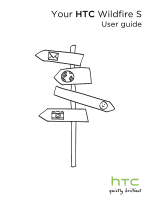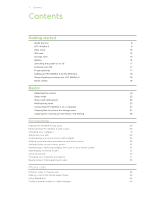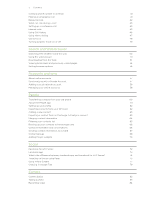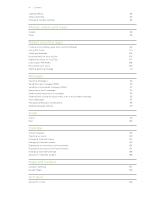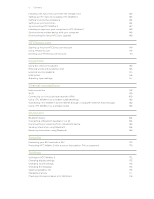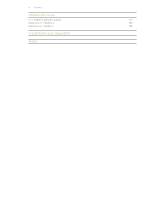HTC Wildfire S User Manual - Page 5
HTCSense.com, Keyboard, Internet connections, Bluetooth, Security, Settings - information
 |
View all HTC Wildfire S manuals
Add to My Manuals
Save this manual to your list of manuals |
Page 5 highlights
5 Contents Installing HTC Sync that came with the storage card 143 Setting up HTC Sync to recognize HTC Wildfire S 143 Getting to know the workspace 144 Setting up synchronization 144 Synchronizing HTC Wildfire S 147 Installing an app from your computer to HTC Wildfire S 148 Synchronizing another device with your computer 148 Downloading the latest HTC Sync upgrade 148 HTCSense.com Signing up for your HTCSense.com account 149 Using HTCSense.com 149 Deleting your HTCSense.com account 151 Keyboard Using the onscreen keyboard 152 Entering words with predictive text 153 Entering text by speaking 155 Editing text 156 Adjusting input settings 157 Internet connections Data connection 158 Wi-Fi 159 Connecting to a virtual private network (VPN) 160 Using HTC Wildfire S as a modem (USB tethering) 162 Connecting HTC Wildfire S to the Internet through a computer (Internet Pass-through) 162 Using HTC Wildfire S as a wireless router 162 Bluetooth Bluetooth basics 164 Connecting a Bluetooth headset or car kit 164 Disconnecting or unpairing from a Bluetooth device 165 Sending information using Bluetooth 166 Receiving information using Bluetooth 168 Security Protecting your SIM card with a PIN 170 Protecting HTC Wildfire S with a screen lock pattern, PIN, or password 170 Settings Settings on HTC Wildfire S 172 Changing display settings 173 Changing sound settings 175 Changing the language 176 Optimizing battery life 176 Managing memory 177 Checking information about HTC Wildfire S 178