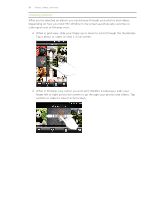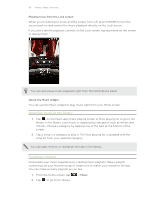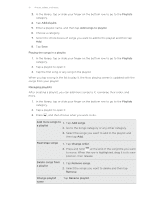HTC Wildfire S User Manual - Page 93
Sharing photos and videos on Flickr, Sharing photos on Picasa, friend is. From the list that shows
 |
View all HTC Wildfire S manuals
Add to My Manuals
Save this manual to your list of manuals |
Page 93 highlights
93 Photos, videos, and music 4. Select the photos or videos you want to share and then tap Next. 5. Enter a different caption on each photo or video. You can also tag friends on your photos. Tap Tag this photo, and then tap the part where your friend is. From the list that shows, select who you want to tag. 6. Slide to the left to go to the next photo or video. 7. Tap Upload. 8. Select which album to upload to and set privacy settings for the uploaded photos or videos. 9. Tap Done. Sharing photos and videos on Flickr You need to be logged in to your Flickr account to be able to upload photos or videos. 1. From the Home screen, tap > Gallery. 2. Tap the album that has the photos or videos you want to share. 3. Tap and then tap Flickr. 4. Select the photos or videos you want to share and then tap Next. 5. Enter a different title and description on each photo or video. You can also tag friends on your photos. Tap Tag this photo, and then tap the part where your friend is. From the list that shows, select who you want to tag. 6. Slide to the left to go to the next photo or video. 7. Tap Upload. 8. Select which album to upload to and set privacy settings for the uploaded photos or videos. 9. Tap Done. Sharing photos on Picasa You need to be signed in to a Google Account to be able to upload photos to the Picasa photo organizing service. 1. From the Home screen, tap > Gallery. 2. Tap the album that has the photos you want to share. 3. Tap and then tap Picasa. 4. Select the photos you want to share and then tap Next. 5. Enter a caption for the photos you're uploading. 6. Select the online album where you want to upload the photos, or tap to create a new album. 7. Tap Upload. You can view the photos online at http://picasaweb.google.com.