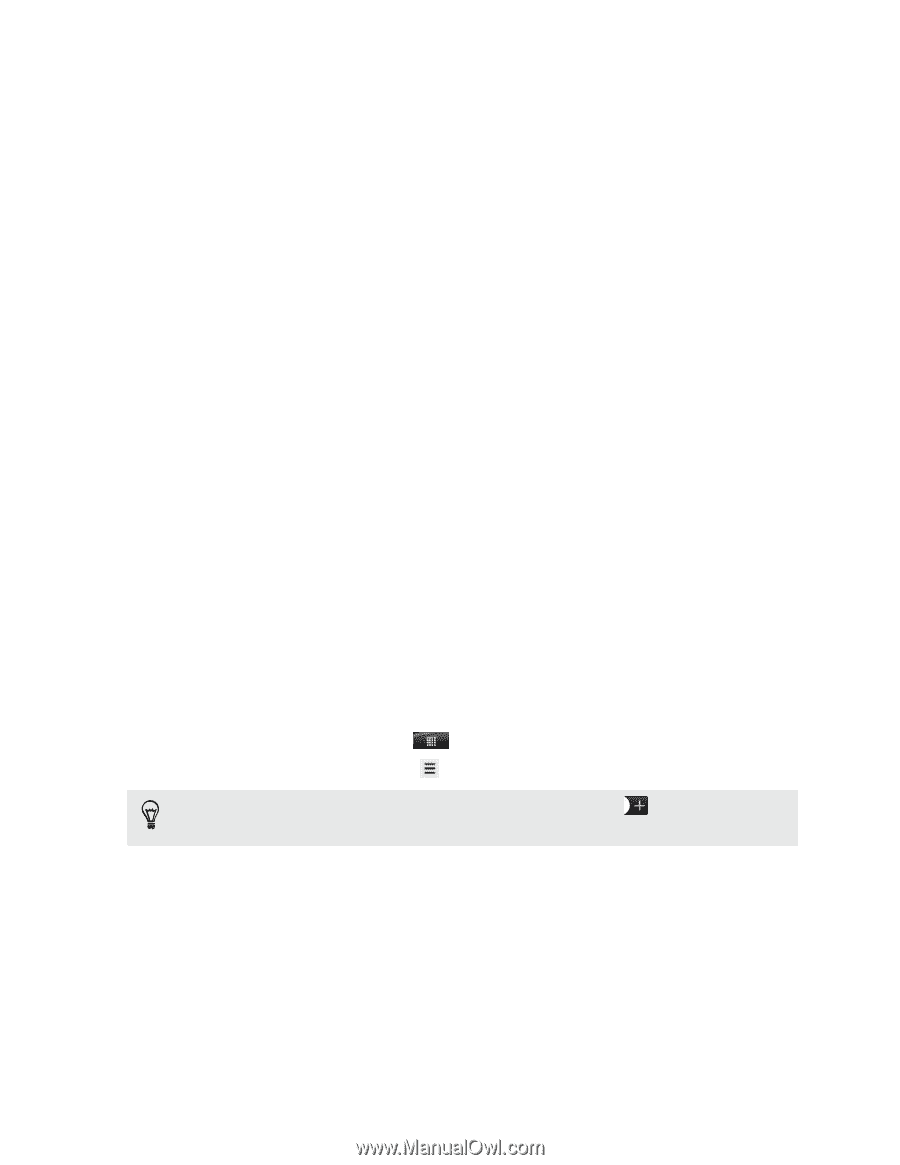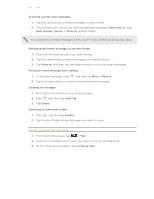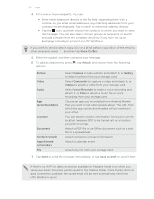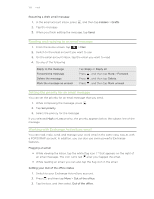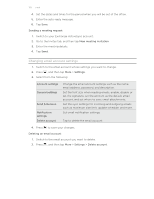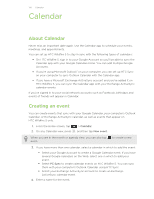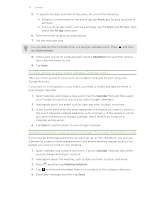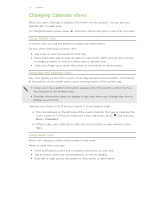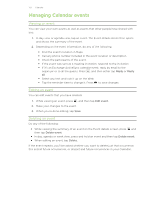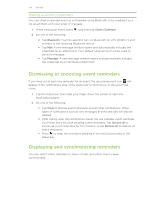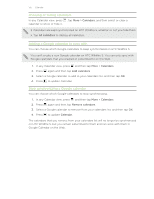HTC Wildfire S User Manual - Page 130
Calendar, About Calendar, Creating an event, If you're using Microsoft Outlook
 |
View all HTC Wildfire S manuals
Add to My Manuals
Save this manual to your list of manuals |
Page 130 highlights
130 Calendar Calendar About Calendar Never miss an important date again. Use the Calendar app to schedule your events, meetings, and appointments. You can set up HTC Wildfire S to stay in sync with the following types of calendars: § On HTC Wildfire S, sign in to your Google Account so you'll be able to sync the Calendar app with your Google Calendar online. You can add multiple Google Accounts. § If you're using Microsoft Outlook® on your computer, you can set up HTC Sync on your computer to sync Outlook Calendar with the Calendar app. § If you have a Microsoft Exchange ActiveSync account and you've added it on HTC Wildfire S, you can sync the Calendar app with your Exchange ActiveSync calendar events. If you've signed in to your social network accounts such as Facebook, birthdays and events of friends will appear in Calendar. Creating an event You can create events that sync with your Google Calendar, your computer's Outlook Calendar, or Exchange ActiveSync calendar, as well as events that appear on HTC Wildfire S only. 1. From the Home screen, tap 2. On any Calendar view, press > Calendar. , and then tap New event. When you are in the month or agenda view, you can also tap event. to create a new 3. If you have more than one calendar, select a calendar in which to add the event: § Select your Google Account to create a Google Calendar event. If you have several Google calendars on the Web, select one in which to add your event. § Select PC Sync to create calendar events on HTC Wildfire S. You can sync them with your computer's Outlook Calendar using HTC Sync. § Select your Exchange ActiveSync account to create an Exchange ActiveSync calendar event. 4. Enter a name for the event.