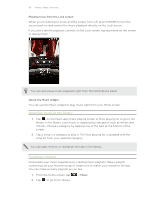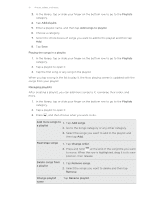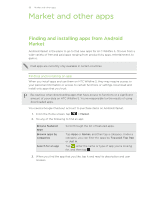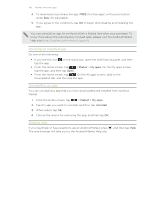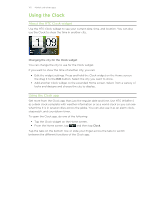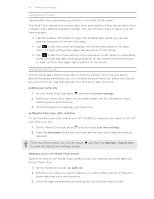HTC Wildfire S User Manual - Page 97
Playing the songs in a playlist, Managing playlists, a playlist
 |
View all HTC Wildfire S manuals
Add to My Manuals
Save this manual to your list of manuals |
Page 97 highlights
97 Photos, videos, and music 3. In the library, tap or slide your finger on the bottom row to go to the Playlists category. 4. Tap Add playlist. 5. Enter a playlist name, and then tap Add songs to playlist. 6. Choose a category. 7. Select the check boxes of songs you want to add to the playlist and then tap Add. 8. Tap Save. Playing the songs in a playlist 1. In the library, tap or slide your finger on the bottom row to go to the Playlists category. 2. Tap a playlist to open it. 3. Tap the first song or any song in the playlist. When you tap a song in the list to play it, the Now playing screen is updated with the songs from your playlist. Managing playlists After creating a playlist, you can add more songs to it, rearrange their order, and more. 1. In the library, tap or slide your finger on the bottom row to go to the Playlists category. 2. Tap a playlist to open it. 3. Press , and then choose what you want to do: Add more songs to 1. Tap Add songs. a playlist 2. Go to the Songs category or any other category. 3. Select the songs you want to add to the playlist and then tap Add. Rearrange songs 1. Tap Change order. 2. Press and hold at the end of the song title you want to move. When the row is highlighted, drag it to its new position, then release. Delete songs from a playlist 1. Tap Remove songs. 2. Select the songs you want to delete and then tap Remove. Change playlist name Tap Rename playlist.