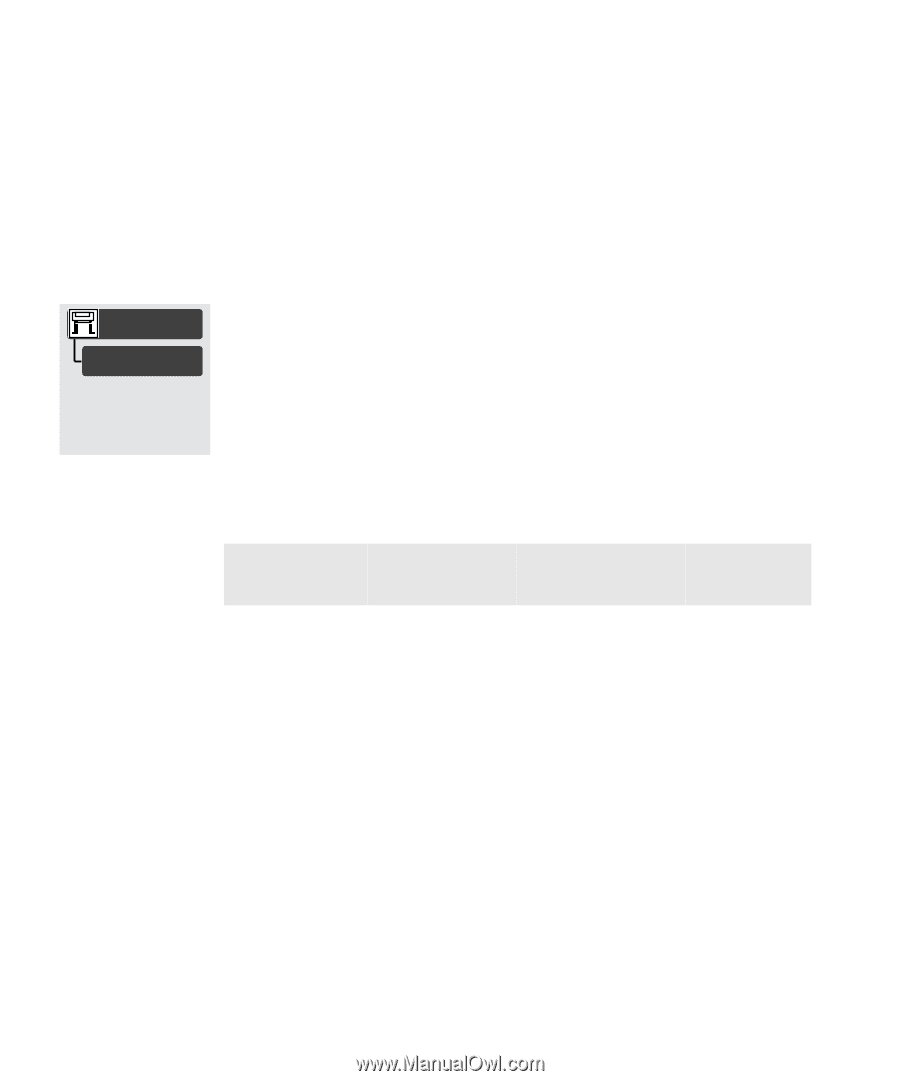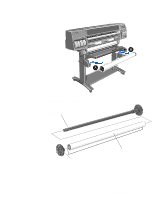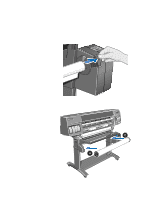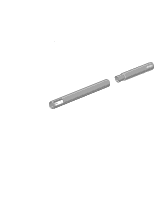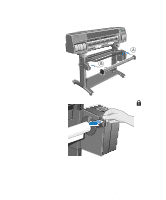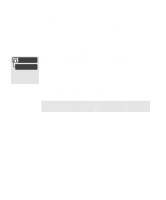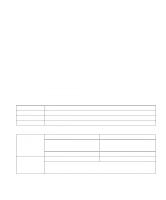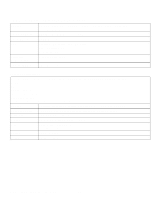HP 1050c HP DesignJet 1000 Series Take-Up Reel UserÂ’s Guide - C60 - Page 36
Drying Time with the Take-Up Reel, Drying time=None - designjet ink
 |
View all HP 1050c manuals
Add to My Manuals
Save this manual to your list of manuals |
Page 36 highlights
Drying Time with the Take-Up Reel Device Setup Drying time If the ink is not dry when the paper is wound on to the take-up spindle, then the image will be damaged. In most cases the take-up reel paper loop gives the print time to dry before it is wound on to the spindle. However, sometimes the print will need a longer time to dry, and so the printer will slow down the printing process to allow more time before winding on to the take-up reel; this is called the drying time. There are three drying time settings, which are described below. You can change the drying time setting by selecting the Printer Setup menu on the printer's front panel, then "Device setup" and "Drying time". This is explained in more detail in Chapter 2 of the User's Guide. Drying time=None This setting means there is no delay to the printing process. Hewlett-Packard has tested the HP paper range in different environmental conditions. The table below shows paper that may need drying time and what conditions are required to avoid it. This table applies to Best mode only. HP Paper Type HP Glossy Photo Matte Film Clear Film Width of Printing Area 12 inches or more 12 inches or more 12 inches or more Maximum Relative Humidity 50% 45% 75% Maximum Temperature 25°C 25°C 35°C HP DesignJet 1000 Series Take-Up Reel 36