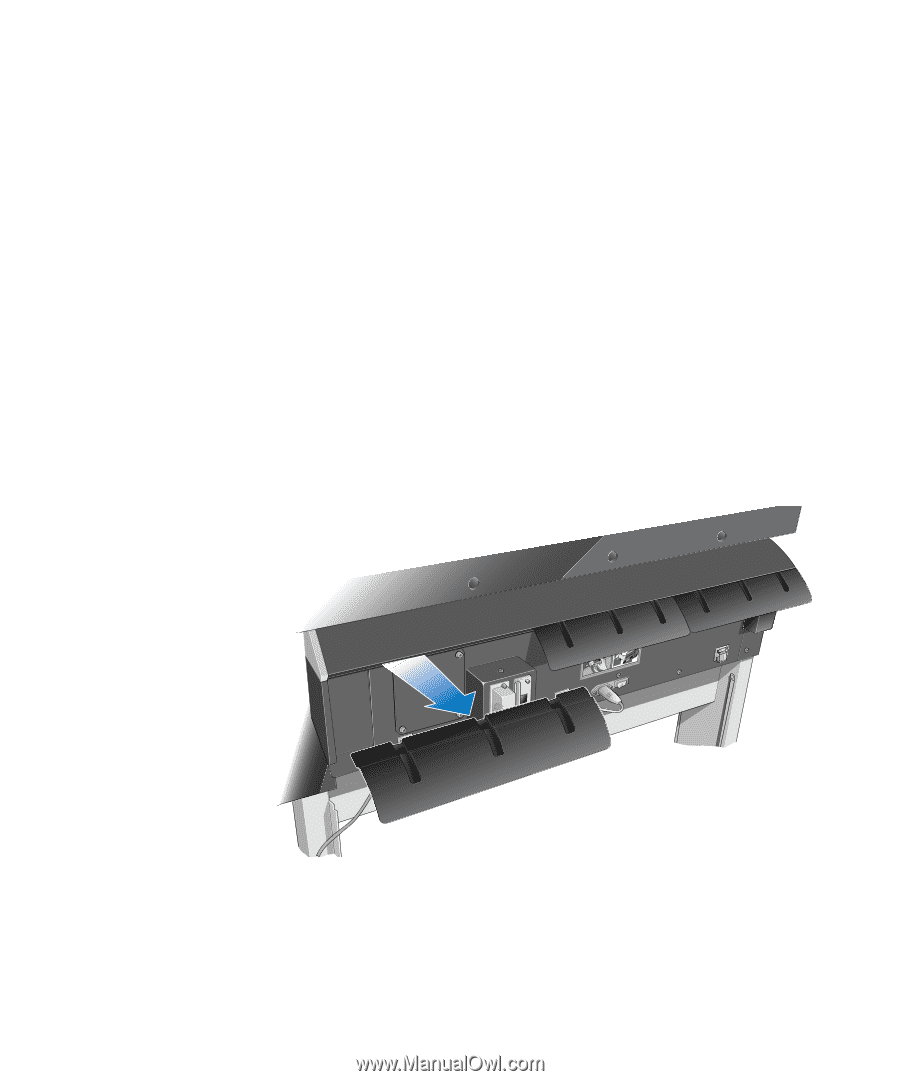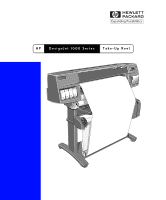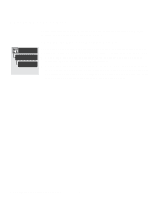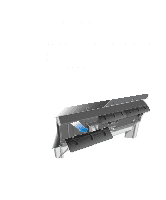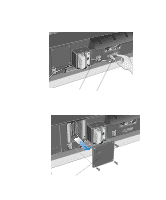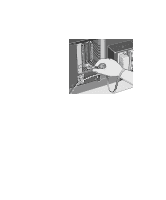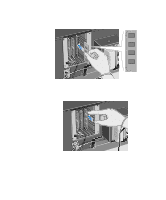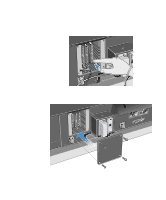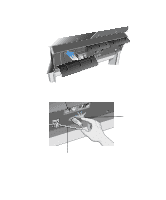HP 1050c HP DesignJet 1000 Series Take-Up Reel UserÂ’s Guide - C60 - Page 5
Installing a New Firmware Module - designjet paper
 |
View all HP 1050c manuals
Add to My Manuals
Save this manual to your list of manuals |
Page 5 highlights
Installing a New Firmware Module CAUTION This section explains how to install a new firmware module. If you do not need to install a new firmware module (see the previous page), you can skip this section. The firmware module contains electrical components that are easily damaged by small amounts of static electricity. Please read the following advice carefully before you handle the firmware module: s Leave the firmware module in the antistatic bag until you are ready to install it. s If possible, use an antistatic wrist strap and a grounding mat. s Before you remove the firmware module from the antistatic bag, touch a grounded, unpainted metal surface to discharge static electricity. Now you are ready to begin the installation. 1 If the printer is turned on, turn it off at the front panel. 2 Looking at the rear of the printer, remove the paper path deflector from the left rear side of the printer. To do this, push the two slots in the deflector downwards and then pull it towards you. 2 1 5 HP DesignJet 1000 Series Take-Up Reel