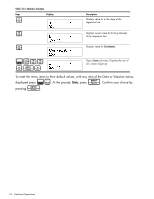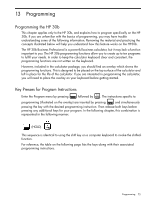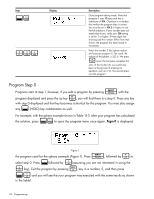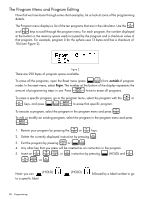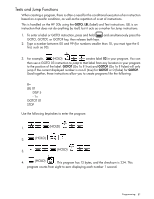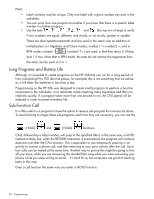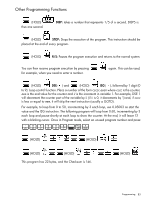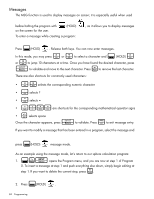HP 30b HP 20b Business Consultant and HP 30b Business Professional User's Guid - Page 87
Reassigning Menu Functions, < - instructions
 |
View all HP 30b manuals
Add to My Manuals
Save this manual to your list of manuals |
Page 87 highlights
: If you assign a program to a shift key and there is no (HOLD) function on that key, the : standard function will be executed by pressing the (HOLD) option of that key. This way you still have the option of using the standard shifted function of the key should you need it. O Press to clear your screen before the next section. Reassigning Menu Functions Often, the best use for a program is to bring a function you use frequently out onto the keyboard. For example, if you use SIN frequently, you may want to have ASIN available directly on the keyboard as well. Having the ability to assign keys permits you to do this easily. Table 13-3 below illustrates how to reassign a menu function to the keyboard. Table 13-3 Reassigning Menu Functions Keys Display Description :E >I Opens Program menu. Scrolls to step 1 of Program 9. :sI :(HOLD) < = Press the keys to enter the steps of the program. Note: to enter the scroll down command as an instruction, you must : < press and hold and the key as shown. :(HOLD) Scroll to step 0. :(HOLD) O.5 :(HOLD) The ASIN function is now assigned to the SIN key. Exits the program menu, keys in .5, executes the program and returns results for ASIN. Programming 79