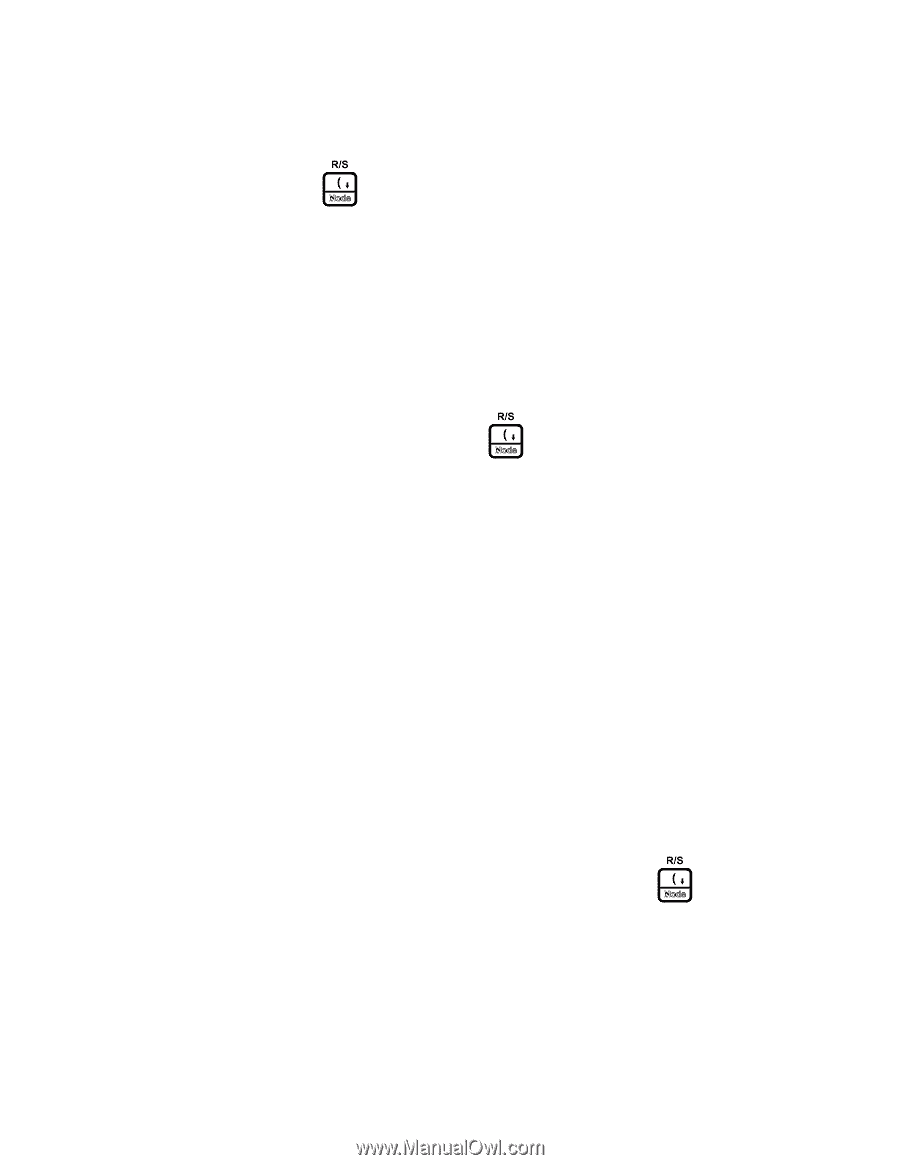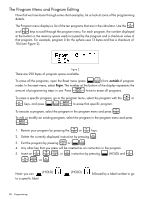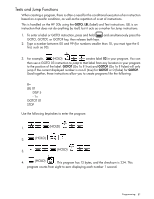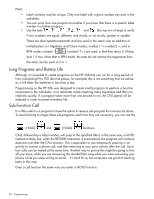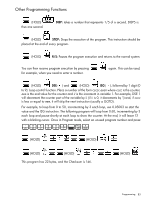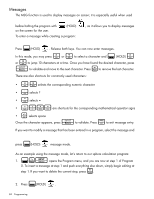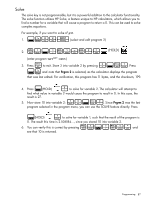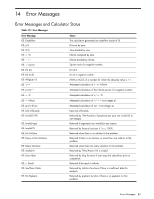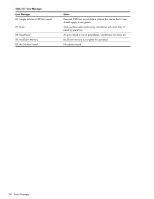HP 30b HP 20b Business Consultant and HP 30b Business Professional User's Guid - Page 93
Debugging a Program, instruction, press
 |
View all HP 30b manuals
Add to My Manuals
Save this manual to your list of manuals |
Page 93 highlights
> I . 3. Press until the letter R appears, and then press . Press and the screen should display a ?. O 4. Press to exit. : 5. Press (HOLD) O . Then press to exit. :E 6. Now enter program mode again by pressing . The display will show R? in video inverse. Since program 0 has a message as the first command, it is now named k R?. The video inverse signifies that it is assigned to a key, in this case . Press Oto exit. :k 7. Now press . Notice R? appears, and the program pauses to wait for input. 5= : Type and press (HOLD) calculates the volume. to resume. The program continues and Debugging a Program At times, programs do not work as expected. You can debug your programs by pressing the : > : < (HOLD) or (HOLD) keys as follows: Open the Program menu and select the program you want to debug. To execute the first : < instruction, press (HOLD) . Press this key combination repeatedly to execute your < program one instruction at a time. The current instruction is displayed as long as the key is pressed. : > If you want to see the next instruction without executing it, press (HOLD) in the same manner. : If you want to let the program continue by itself, press (HOLD) . If you want to start debugging a program in the middle, place a run/stop (R/S) instruction where you want : to start debugging the program, run the program and start debugging using (HOLD) > < or when the program stops due to the R/S. Programming 85