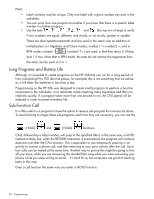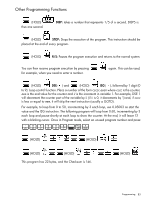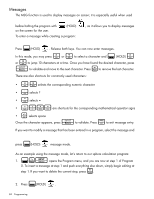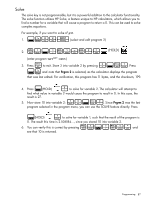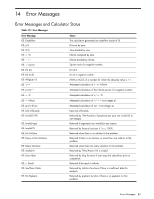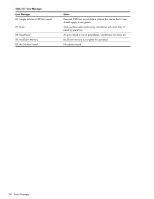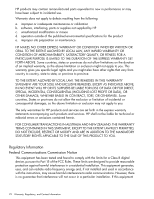HP 30b HP 20b Business Consultant and HP 30b Business Professional User's Guid - Page 95
Solve, Now store 10 into variable 2
 |
View all HP 30b manuals
Add to My Manuals
Save this manual to your list of manuals |
Page 95 highlights
Solve The solve key is not programmable, but it is a powerful addition to the calculator functionality. The solve function utilizes HP Solve, a feature unique to HP calculators, which allows you to find a number for a variable that will cause a program to return a 0. This can be used to solve complex equations. For example, if you want to solve xx-y=0. 1. :E
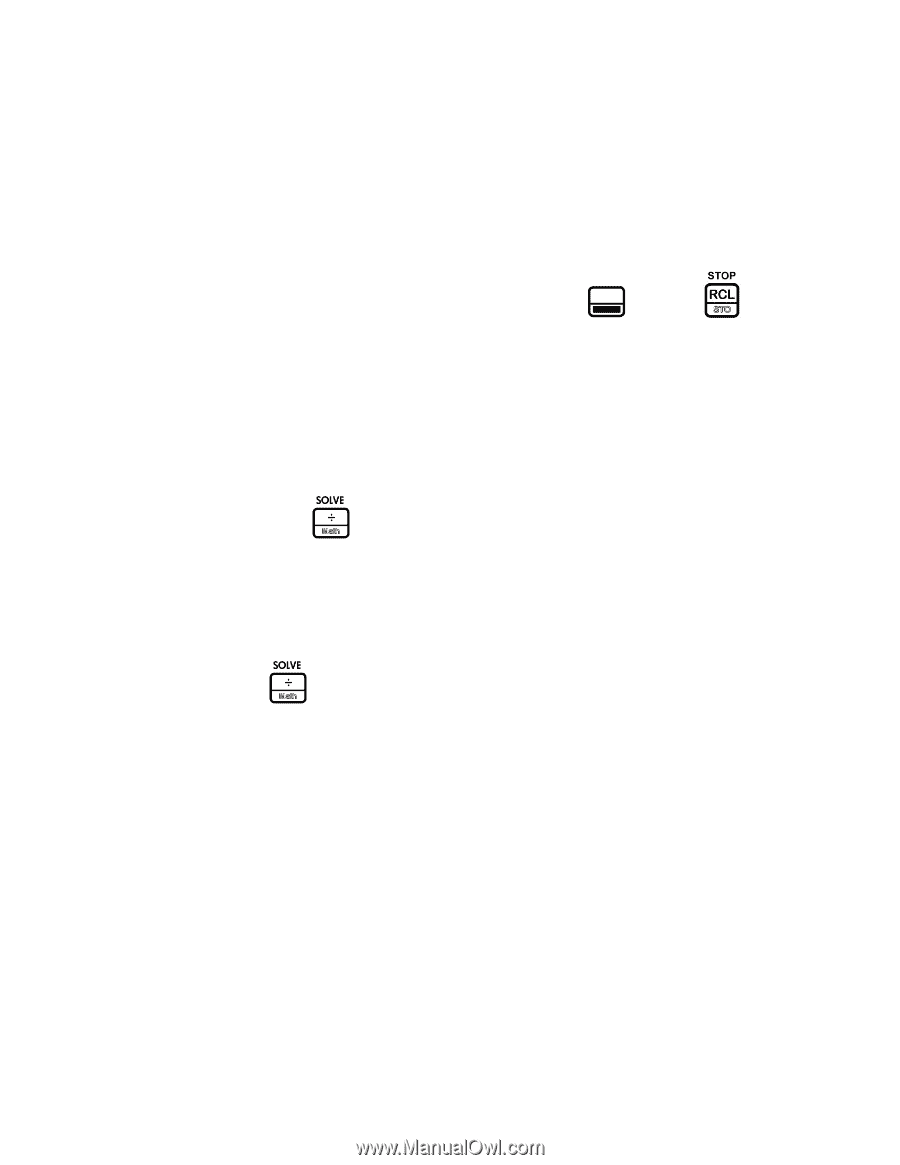
Programming
87
Solve
The solve key is not programmable, but it is a powerful addition to the calculator functionality.
The solve function utilizes HP Solve, a feature unique to HP calculators, which allows you to
find a number for a variable that will cause a program to return a 0. This can be used to solve
complex equations.
For example, if you want to solve
x
x
-y=0
.
1.
:E<<I
(select and edit program 2)
2.
L1:hL1-L2=
(HOLD)
(enter program
var1
var1
-var2=
)
3.
Press
O
to exit. Store 3 into variable 2 by pressing
3:$1
. Press
:E
and
note that
Prgrm 2
is selected, as the calculator displays the program
that was last edited. For verification, this program has 11 bytes, and the checksum, 199.
4.
Press
:
(HOLD)
2
to solve for variable 2. The calculator will attempt to
find what value in variable 2 would cause the program to result in 0. In this case, the
result is 27.
5.
Now store 10 into variable 2:
10:$2
. Since
Prgrm 2
was the last
program selected in the program menu, you can use the SOLVE feature directly. Press
:
(HOLD)
1
to solve for variable 1, such that the result of the program is
0. The result this time is 2.506184..., since you stored 10 into variable 2.
6.
You can verify this is correct by pressing
L1:hL1=
and
see that 10 is returned.