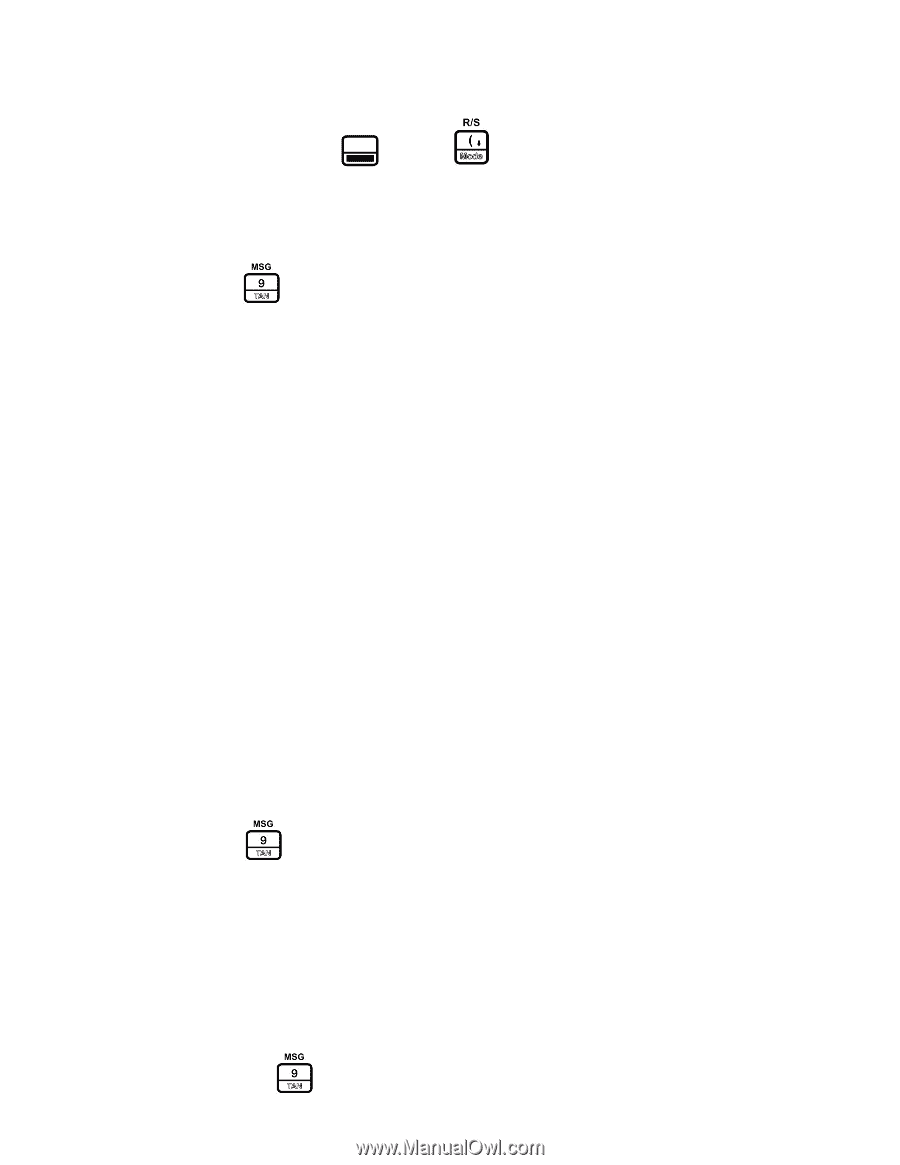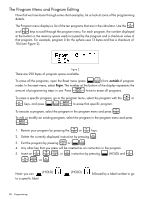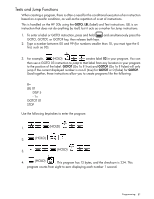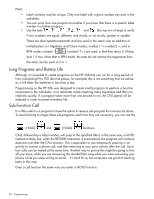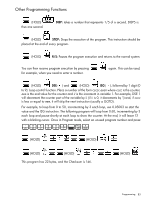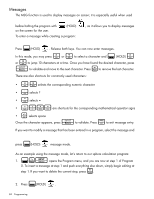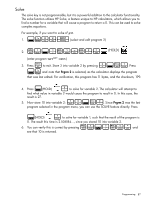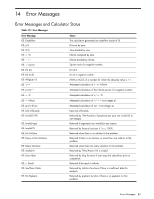HP 30b HP 20b Business Consultant and HP 30b Business Professional User's Guid - Page 92
Messages, Once the character appears, press
 |
View all HP 30b manuals
Add to My Manuals
Save this manual to your list of manuals |
Page 92 highlights
Messages The MSG function is used to display messages on screen; it is especially useful when used before halting the program with on the screen for the user. (HOLD) To enter a message while creating a program: , as it allows you to display messages : Press (HOLD) . Release both keys. You can now enter messages. > < : > In this mode, you may press or to select a character and (HOLD) < or to jump 10 characters at a time. Once you have found the desired character, press t { to validate and move to the next character. Press to remove the last character. There are also shortcuts for commonly used characters: 0 9 • - selects the corresponding numeric character . • selects ? = • selects = /*+- • are shortcuts for the corresponding mathematical operator signs } • selects space t O Once the character appears, press to validate. Press to exit message entry. If you want to modify a message that has been entered in a program, select the message and : press (HOLD) message mode. As an example using the message mode, let's return to our sphere calculation program: :EI 1. opens the Program menu, and you are now at step 1 of Program 0. To insert a message at step 1 and push everything else down, simply begin editing at { step 1. If you want to delete the current step, press . : 2. Press (HOLD) . 84 Programming