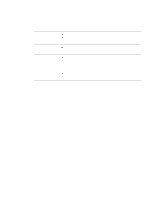HP 4300n HP LaserJet 4200 and 4300 series printer - User Guide - Page 28
Printing and changing control panel menus, To print a control panel menu map
 |
UPC - 808736314381
View all HP 4300n manuals
Add to My Manuals
Save this manual to your list of manuals |
Page 28 highlights
Note Printing and changing control panel menus To see the current settings for the menus and items available at the control panel, print a control panel menu map. You might want to store the menu map near the printer for reference. For a complete list of menu items and possible values, see "Control panel menus" on page 151. Certain menu options appear only if the associated tray or accessory is installed. For example, the EIO menu appears only if you have an EIO card installed. To print a control panel menu map 1 Press SELECT ( ) to open the menus. 2 Use UP ARROW ( ) or DOWN ARROW ( ) to scroll to INFORMATION, and the press SELECT ( ). 3 Use UP ARROW ( ) or DOWN ARROW ( ) to scroll to PRINT MENU MAP, and then press SELECT ( ). To change a control panel setting 1 Press SELECT ( ) to open the menus. 2 Use UP ARROW ( ) or DOWN ARROW ( ) to scroll to the menu that you want, and then press SELECT ( ). 3 Some menus might have several submenus. Use UP ARROW ( ) or DOWN ARROW ( ) to scroll to the submenu item that you want, and then press SELECT ( ). 4 Use UP ARROW ( ) or DOWN ARROW ( ) to scroll to the setting, and then press SELECT ( ). Some settings change rapidly if UP ARROW ( ) or DOWN ARROW ( ) is held down. An asterisk (*) appears next to the selection on the display, indicating that it is now the default. 5 Press PAUSE/RESUME to exit the menu. Settings in the printer driver and program override control panel settings. (Program settings override printer driver settings.) If you cannot gain access to a menu or item, it is either not an option for the printer, or you have not enabled the associated higher-level option. See your network administrator if a function has been locked. (ACCESS DENIED MENUS LOCKED appears on the printer control panel display.) 26 Chapter 1 Printer basics ENWW