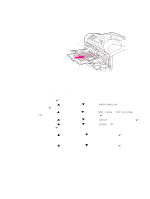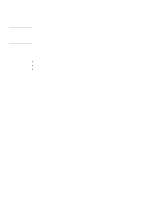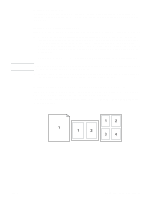HP 4300n HP LaserJet 4200 and 4300 series printer - User Guide - Page 69
Layout options for printing both sides of paper, DUPLEX BINDING, ORIENTATION
 |
UPC - 808736314381
View all HP 4300n manuals
Add to My Manuals
Save this manual to your list of manuals |
Page 69 highlights
Layout options for printing both sides of paper The four duplex orientation options are shown below. These options can be selected in the printer driver (the preferred method) or at the printer control panel. (If you use the printer control panel, go to Configure Device menu, then the Printing submenu. Select DUPLEX BINDING. On the PCL submenu, select a setting for ORIENTATION.) 1. Long-edge portrait 2. Long-edge 2 landscape* 2 3 2 5 3 3 5 5 3 4. Short-edge 2 5 portrait* 3. Short-edge landscape 1. Long-edge portrait This is the default printer setting, and the most common layout used, with every printed image oriented right-side-up. Facing pages are read from top to bottom on the left page, then from top to bottom on the right page. 2. Long-edge landscape* This layout is often used in accounting, data processing, and spreadsheet programs. Every other printed image is oriented upside-down. Facing pages are read continuously from top to bottom. 3. Short-edge landscape Each printed image is oriented right-side-up. Facing pages are read from top to bottom on the left page, then from top to bottom on the right page. 4. Short-edge portrait* This layout is often used with clipboards. Every other printed image is oriented upside-down. Facing pages are read continuously from top to bottom. * When using Windows drivers, select Flip Pages Up to get the designated binding options. ENWW Printing both sides of paper (optional duplexer) 67