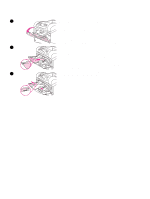HP 4300n HP LaserJet 4200 and 4300 series printer - User Guide - Page 50
Printing by type and size of paper (locking trays), To print by type and size of paper
 |
UPC - 808736314381
View all HP 4300n manuals
Add to My Manuals
Save this manual to your list of manuals |
Page 50 highlights
Note Note Printing by type and size of paper (locking trays) Printing by type and size is a way to be sure that print jobs always print on the paper that you want. You can configure the trays for the type (such as plain or letterhead) and size (such as letter or A4) loaded in them. If you configure the trays this way and then select a certain type and size in the printer driver, the printer automatically selects the tray loaded with that type or size; you no longer have to select a specific tray (selecting by source). Configuring the printer this way is especially helpful if the printer is shared, and more than one person loads or removes paper frequently. Some older model printers have a feature that "locks out" trays to prevent printing on the wrong paper. Printing by type and size of paper eliminates the need to lock out trays. For more information about type and size, see "Supported sizes and weights of paper" on page 183 and "Supported types of paper" on page 187. To print by type and size from tray 2, the optional trays, or the optional envelope feeder, it might be necessary to unload tray 1 and close it, or set TRAY 1 TYPE and TRAY 1 SIZE to types other than ANY on the Paper Handling menu at the printer control panel. For more information, see "Customizing tray 1 operation" on page 47. Settings in a program or the printer driver override control panel settings. (Program settings generally override printer driver settings.) To print by type and size of paper 1 Be sure to load the trays correctly. (See the sections about loading paper, starting with "Loading trays" on page 42.) 2 At the printer control panel, open the Paper Handling menu. Select the paper type for each tray. If you are unsure which type you are loading (such as bond or recycled), check the label on the package of paper. 3 Select the paper size settings at the printer control panel. • Tray 1: Set the paper size on the Paper Handling menu if the printer is set to TRAY 1 TYPE= a type other than ANY. If custom paper is loaded, also set the custom-paper size on the Paper Handling menu. (For more information, see "Guidelines for custom-size paper" on page 62.) • Tray 2 and optional 500-sheet trays: Standard paper sizes are automatically detected if paper is properly loaded in the tray and the guides are properly adjusted. (See "Loading tray 2 or an optional 500-sheet tray" on page 43 for information about tray adjustments.) If custom paper is loaded, set the knob in the tray to Custom and set the custom-paper size on the Paper Handling menu. (For more information, see "Guidelines for custom-size paper" on page 62.) • Optional 1,500-sheet tray: Standard paper sizes are automatically detected if paper is properly loaded in the tray and the guides are properly adjusted. (See "Loading an optional 1,500-sheet tray" on page 45 for information about tray adjustments.) Custom paper is not supported. • Optional envelope feeder: Set the paper size on the Paper Handling menu. 4 In the program or printer driver, select the type and size of paper. The type and size settings can also be configured in the HP Web Jetadmin software for networked printers. 48 2 Printing tasks ENWW