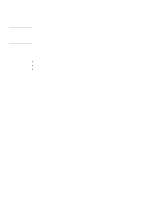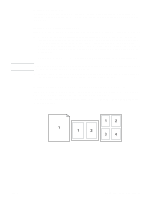HP 4300n HP LaserJet 4200 and 4300 series printer - User Guide - Page 73
Deleting a quick copy job, Proofing and holding a job, To print the remaining copies of a held job
 |
UPC - 808736314381
View all HP 4300n manuals
Add to My Manuals
Save this manual to your list of manuals |
Page 73 highlights
Note Note Deleting a quick copy job When you send a quick copy job, the printer overwrites any previous jobs with the same user and job name. If no quick copy job is already stored under the same user and job name and the printer needs additional space, the printer might delete other quick copy jobs starting with the oldest job. The default number of quick copy jobs that can be stored is 32. The number of quick copy jobs that can be stored is set at the printer control panel. (See the description of "JOB STORAGE LIMIT" on page 162.) If you turn the printer power off, all quick copy, proof and hold, and private jobs are deleted. A quick copy job can also be deleted at the printer control panel (see below) or in HP Web Jetadmin. To delete a quick copy job 1 Press SELECT ( ) to open the menus. 2 Use UP ARROW ( ) or DOWN ARROW ( ) to scroll to RETRIEVE JOB, and then press SELECT ( ). 3 Use UP ARROW ( ) or DOWN ARROW ( ) to scroll to the user name that you want, and then press SELECT ( ). 4 Use UP ARROW ( ) or DOWN ARROW ( ) to scroll to the user or job name, and then press SELECT ( ). 5 Use UP ARROW ( ) or DOWN ARROW ( ) to scroll to DELETE, and then press SELECT ( ). Proofing and holding a job The proof and hold feature provides a quick and easy way to print one copy of a job for proofing before printing the additional copies. If you turn the printer power off, all quick copy, proof and hold, and private jobs are deleted. To store the job permanently and prevent the printer from deleting it if space is needed for something else, install an optional hard disk, and select the Stored Job option in the printer driver. (In order to store a job, the printer must have an optional hard disk installed.) To print the remaining copies of a held job 1 Press SELECT ( ) to open the menus. 2 Use UP ARROW ( ) or DOWN ARROW ( ) to scroll to RETRIEVE JOB, and then press SELECT ( ). 3 Use UP ARROW ( ) or DOWN ARROW ( ) to scroll to the user name, and then press SELECT ( ). 4 Use UP ARROW ( ) or DOWN ARROW ( ) to scroll to the user or job name, and then press SELECT ( ). 5 Use UP ARROW ( ) or DOWN ARROW ( ) to scroll to PRINT, and then press SELECT ( ). 6 Use UP ARROW ( ) or DOWN ARROW ( ) to scroll to the number of copies, and then press SELECT ( ). ENWW Using job-storage features 71