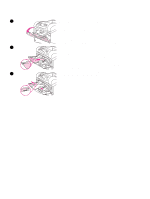HP 4300n HP LaserJet 4200 and 4300 series printer - User Guide - Page 49
Customizing tray 1 operation, Setting, Explanation
 |
UPC - 808736314381
View all HP 4300n manuals
Add to My Manuals
Save this manual to your list of manuals |
Page 49 highlights
Customizing tray 1 operation The printer can be set to print from tray 1 as long as it is loaded, or to print only from tray 1 if the type of paper loaded is specifically requested. (See "Paper Handling menu" on page 154.) Setting TRAY 1 TYPE=ANY TRAY 1 SIZE=ANY TRAY 1 TYPE or SIZE= a type other than ANY Explanation Means that the printer usually pulls paper from tray 1 first unless it is empty or closed. If you do not keep paper in tray 1 all the time, or you use tray 1 only for manually feeding paper, keep the default setting of TRAY 1 TYPE=ANY and TRAY 1 SIZE=ANY on the Paper Handling menu. Means that the printer treats tray 1 like the other trays. Instead of looking for paper in tray 1 first, the printer pulls paper from the tray that matches type and size settings selected from the software. In the printer driver, you can select paper from any tray (including tray 1) by type, size, or source. To print by type and size of paper, see "Printing by type and size of paper (locking trays)" on page 48. You can also determine whether the printer displays a prompt asking you if it can pull paper from tray 1 if it cannot find the type and size you requested in another tray. You can set the printer to always prompt you before pulling from tray 1 or only prompt you if tray 1 is empty. Set the USE REQUESTED TRAY setting on the System Setup submenu of the Configure Device menu. See "USE REQUESTED TRAY" on page 162. ENWW Selecting which tray is used for printing 47