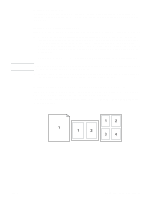HP 4300n HP LaserJet 4200 and 4300 series printer - User Guide - Page 76
Storing a print job, Deleting a stored job
 |
UPC - 808736314381
View all HP 4300n manuals
Add to My Manuals
Save this manual to your list of manuals |
Page 76 highlights
Storing a print job You can download a print job to the optional hard disk without printing it. You can then print the job at any time at the printer control panel. For example, you might want to download a personnel form, calendar, time sheet, or accounting form that other users can gain access to and print. To store a print job To store a print job permanently on the optional hard disk, select the Stored Job option in the driver when printing the job. To print a stored job 1 Press SELECT ( ) to open the menus. 2 Use UP ARROW ( ) or DOWN ARROW ( ) to scroll to RETRIEVE JOB, and then press SELECT ( ). 3 Use UP ARROW ( ) or DOWN ARROW ( ) to scroll to the user name, and then press SELECT ( ). 4 Use UP ARROW ( ) or DOWN ARROW ( ) to scroll to the user or job name, and then press SELECT ( ). 5 Use UP ARROW ( ) or DOWN ARROW ( ) to scroll to PRINT, and then press SELECT ( ). 6 Use UP ARROW ( ) or DOWN ARROW ( ) to scroll to the number of copies, and then press SELECT ( ). Deleting a stored job Jobs stored on the optional hard disk can be deleted at the printer control panel. To delete a stored job 1 Press SELECT ( ) to open the menus. 2 Use UP ARROW ( ) or DOWN ARROW ( ) to scroll to RETRIEVE JOB, and then press SELECT ( ). 3 Use UP ARROW ( ) or DOWN ARROW ( ) to scroll to the user name, and then press SELECT ( ). 4 Use UP ARROW ( ) or DOWN ARROW ( ) to scroll to the user or job name, and then press SELECT ( ). 5 Use UP ARROW ( ) or DOWN ARROW ( ) to scroll to DELETE, and then press SELECT ( ). 74 2 Printing tasks ENWW