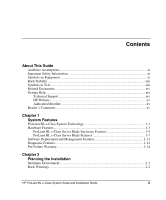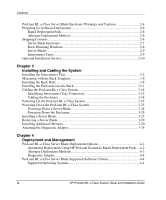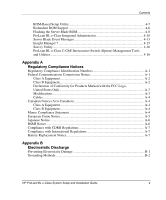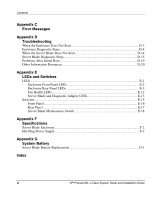HP BL10e HP ProLiant BL e-Class System Setup and Installation Guide - Page 7
List of s, Removing a DIMM - proliant g2 server blade
 |
UPC - 808736933599
View all HP BL10e manuals
Add to My Manuals
Save this manual to your list of manuals |
Page 7 highlights
Contents List of Figures 1-1 ProLiant BL e-Class server blade enclosure with ProLiant BL e-Class server blades (20)...1-3 1-2 ProLiant BL10e server blade 1-7 1-3 ProLiant BL10e G2 server blade 1-7 2-1 ProLiant BL e-Class standard rack mounting hardware 2-8 2-2 The available interconnect trays 2-9 3-1 Removing a hot-plug power supply 3-2 3-2 Pulling the interconnect tray ejector levers 3-3 3-3 Inserting the interconnect tray and engaging the interconnect tray levers 3-4 3-4 Installing a hot-plug power supply 3-5 3-5 Measuring with the ProLiant BL e-Class rack template 3-6 3-6 Marking the rack for ProLiant BL e-Class system installation 3-7 3-7 Unlocking and adjusting a rack rail 3-8 3-8 Inserting the rear of the rack rail 3-9 3-9 Inserting the front of the rack rail and engaging the locking gear 3-10 3-10 Installing the enclosure into the rack 3-12 3-11 Removing a thumbscrew and hexagonal washer 3-13 3-12 Replacing a thumbscrew, spring, and hexagonal washer 3-14 3-13 Interconnect switch connectors 3-15 3-14 RJ-21 patch panel connectors 3-16 3-15 RJ-45 patch panel connectors 3-17 3-16 Cabling the system with the interconnect switch 3-20 3-17 Cabling the system with the RJ-21 patch panel 3-21 3-18 Cabling the system with the RJ-45 patch panel 3-21 3-19 Powering down the server blade 3-24 3-20 Removing a single-bay server blade blank 3-26 3-21 Removing a five-bay server blade blank 3-27 3-22 Installing a server blade 3-28 3-23 Removing a server blade 3-29 3-24 ProLiant BL10e server blade DIMM socket keys 3-31 3-25 ProLiant BL10e G2 server blade DIMM socket keys 3-32 3-26 Removing a DIMM 3-33 3-27 Installing a DIMM 3-34 3-28 Attaching the diagnostic adapter 3-35 3-29 Connectors on the diagnostic adapter 3-36 HP ProLiant BL e-Class System Setup and Installation Guide vii