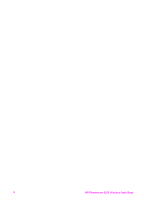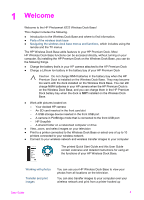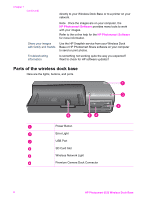HP C8907A User Guide - Page 9
Wireless Dock Base, Premium Camera Dock, alone, Save Wizard, Share, Information, Zoom In, Zoom Out
 |
UPC - 829160417196
View all HP C8907A manuals
Add to My Manuals
Save this manual to your list of manuals |
Page 9 highlights
(continued) Icon Wireless Dock Base Premium Camera Dock alone Save button Starts the Save Wizard, which allows you to save selected photos to Snapfish or shared folders. Works the same as the Transfer button on the dock. No function with Wireless Dock Base. Displays the camera Menu. Menu button Connects to Snapfish and uploads the selected image for sharing. Share button Tip You must have selected at least one photo and entered an e-mail address in the Online Friends area. See Share images using Snapfish. Works the same as the Share button on the camera. Displays the HP Photosmart Express menu. No function with Wireless Dock Base. Displays the main Help menu. Information button Zoom In button Allows you to zoom and recenter the image for viewing or printing. Pressing it again goes to the next magnification level. Use the arrow buttons to pan around the magnified image. Use the Zoom Out button to move back toward the original size one step at a time. Only the part of the image within the green box will be printed. Called Magnify button for the Premium Camera Dock. Magnifies the image just as you can with the Zoom on your camera. Pressing it again goes to the next magnification level. Use the arrow buttons to pan around the magnified image. To return to 1x, press the Thumbnail View button. (Magnification has no effect on printing.) Zoom Out button After zooming in, use this button to move back toward the original size one step at a time. Note This button will not reduce an image below its original size. Called Thumbnail View button for the Premium Camera Dock. Displays a thumbnail view of all images stored in the camera (nine images at a tie), or returns a magnified image to 1x. Use the Page Forward and Page Back User Guide 9