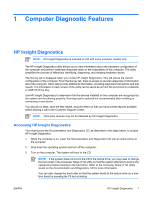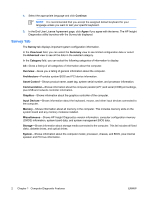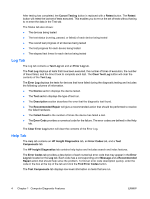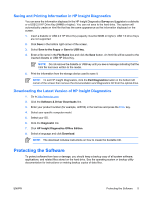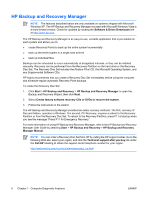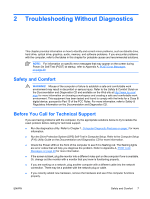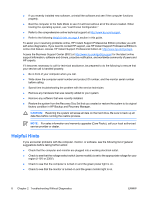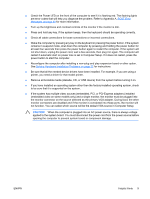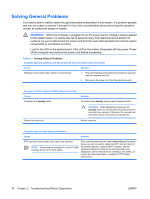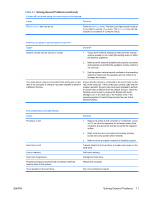HP Dc5700 Troubleshooting Guide - Page 12
HP Backup and Recovery Manager, Software & Driver Downloads - drivers xp
 |
UPC - 882780819535
View all HP Dc5700 manuals
Add to My Manuals
Save this manual to your list of manuals |
Page 12 highlights
HP Backup and Recovery Manager NOTE: The features described below are only available on systems shipped with Microsoft Windows XP. The HP Backup and Recovery Manager included with Microsoft Windows Vista is a more limited version. Check for updates by clicking the Software & Driver Downloads link at http://www.hp.com. The HP Backup and Recovery Manager is an easy-to-use, versatile application that is pre-loaded on each system and allows you to: ● create Recovery Points to back up the entire system incrementally ● back up the entire system in a single hard archive ● back up individual files Backups can be scheduled to occur automatically at designated intervals, or they can be initiated manually. Recovery can be performed from the Recovery Partition on the hard drive or the Recovery Disc Set. The Recovery Disc Set includes the Restore Plus! CD, the Microsoft Operating System, and any Supplemental Software CDs. HP highly recommends that you create a Recovery Disc Set immediately before using the computer and schedule regular automatic Recovery Point backups. To create the Recovery Disc Set: 1. Click Start > HP Backup and Recovery > HP Backup and Recovery Manager to open the Backup and Recovery Wizard, then click Next. 2. Select Create factory software recovery CDs or DVDs to recover the system. 3. Follow the instructions in the wizard. The HP Backup and Recovery Manager provides two basic recovery methods. The first, recovery of files and folders, operates in Windows. The second, PC Recovery, requires a reboot to the Recovery Partition or from the Recovery Disc Set. To reboot to the Recovery Partition, press F11 at startup when you see the message "Press F11 for Emergency Recovery." For more information on using HP Backup and Recovery Manager, refer to the HP Backup and Recovery Manager User Guide by selecting Start > HP Backup and Recovery > HP Backup and Recovery Manager Manual. NOTE: You can order a Recovery Disc Set from HP by calling the HP support center. Go to the following Web site, select your region, and click the Technical support after you buy link under the Call HP heading to obtain the support center telephone number for your region. http://welcome.hp.com/country/us/en/wwcontact_us.html 6 Chapter 1 Computer Diagnostic Features ENWW