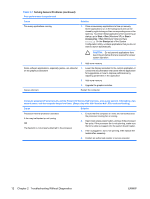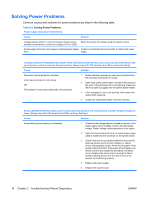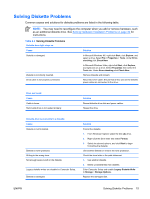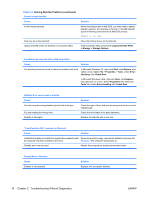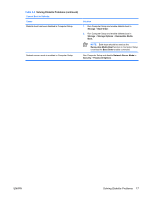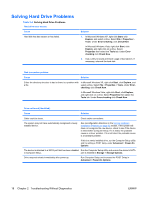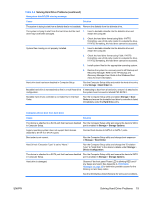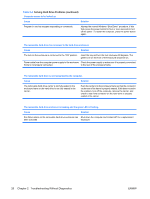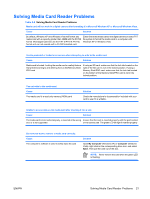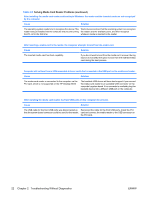HP Dc5700 Troubleshooting Guide - Page 23
Solving Diskette Problems continued, Storage, Boot Order, Storage Options, Removable Media
 |
UPC - 882780819535
View all HP Dc5700 manuals
Add to My Manuals
Save this manual to your list of manuals |
Page 23 highlights
Table 2-3 Solving Diskette Problems (continued) Cannot Boot to Diskette. Cause Diskette boot has been disabled in Computer Setup. Network server mode is enabled in Computer Setup. Solution 1. Run Computer Setup and enable diskette boot in Storage > Boot Order. 2. Run Computer Setup and enable diskette boot in Storage > Storage Options > Removable Media Boot. NOTE: Both steps should be used as the Removable Media Boot function in Computer Setup overrides the Boot Order enable command. Run Computer Setup and disable Network Server Mode in Security > Password Options. ENWW Solving Diskette Problems 17
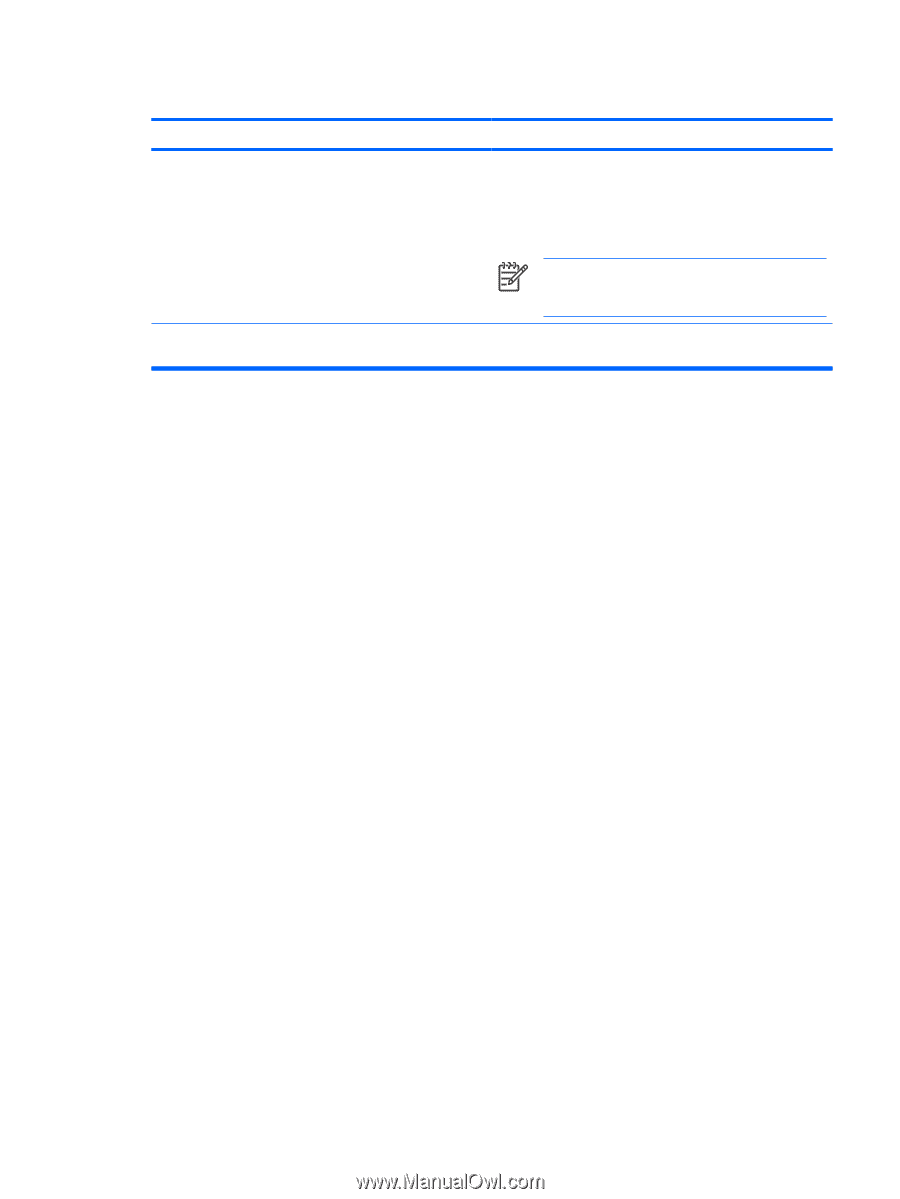
Cannot Boot to Diskette.
Cause
Solution
Diskette boot has been disabled in Computer Setup.
1.
Run Computer Setup and enable diskette boot in
Storage
>
Boot Order
.
2.
Run Computer Setup and enable diskette boot in
Storage
>
Storage Options
>
Removable Media
Boot
.
NOTE:
Both steps should be used as the
Removable Media Boot
function in Computer Setup
overrides the
Boot Order
enable command.
Network server mode is enabled in Computer Setup.
Run Computer Setup and disable
Network Server Mode
in
Security
>
Password Options
.
Table 2-3
Solving Diskette Problems (continued)
ENWW
Solving Diskette Problems
17