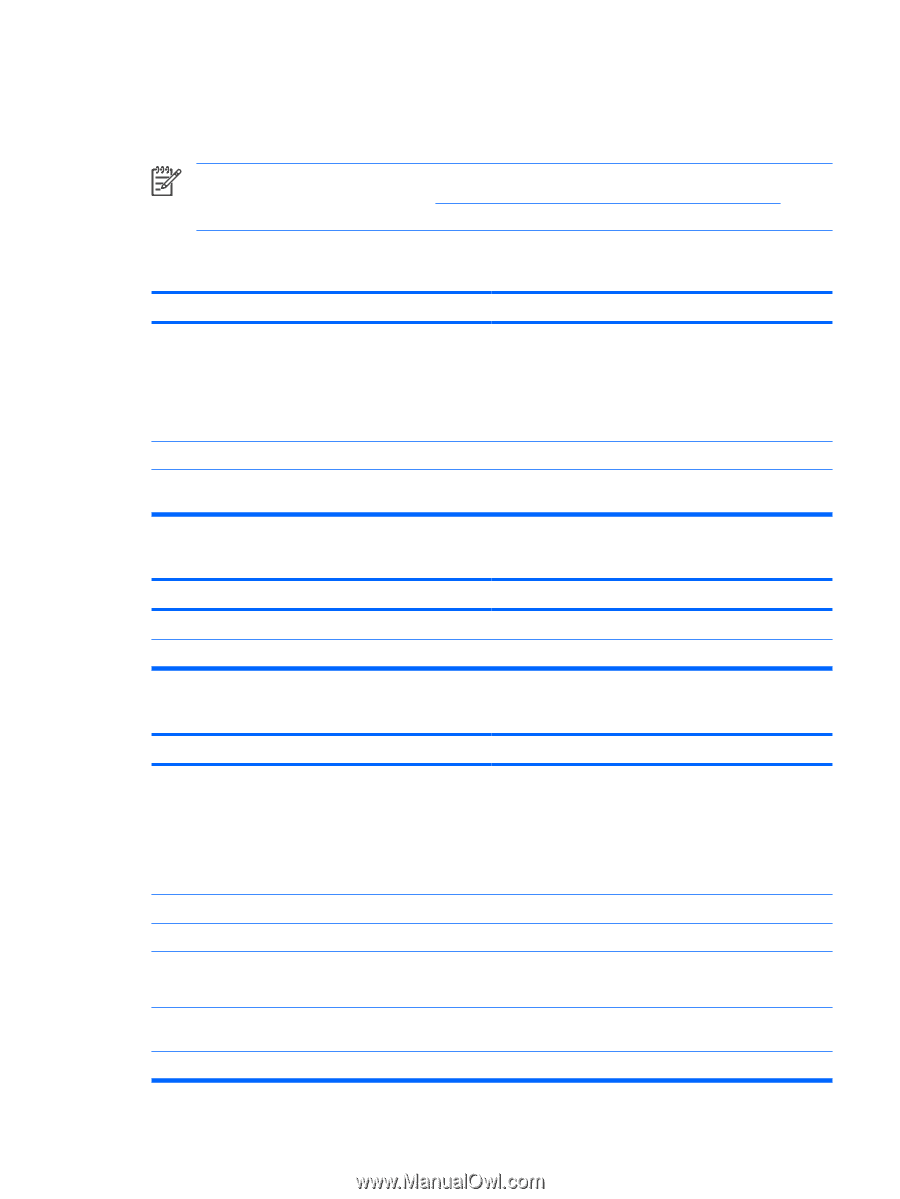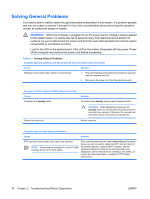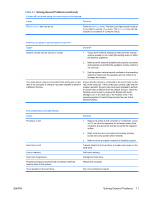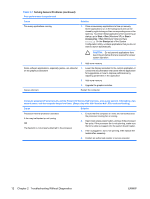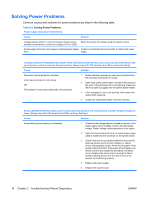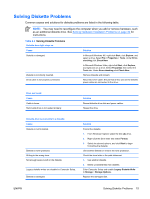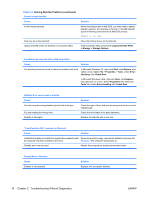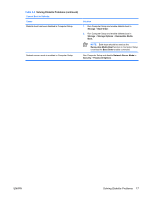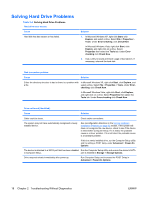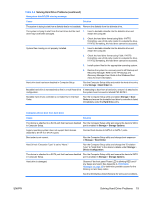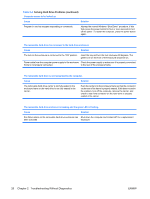HP Dc5700 Troubleshooting Guide - Page 21
Solving Diskette Problems
 |
UPC - 882780819535
View all HP Dc5700 manuals
Add to My Manuals
Save this manual to your list of manuals |
Page 21 highlights
Solving Diskette Problems Common causes and solutions for diskette problems are listed in the following table. NOTE: You may need to reconfigure the computer when you add or remove hardware, such as an additional diskette drive. See Solving Hardware Installation Problems on page 32 for instructions. Table 2-3 Solving Diskette Problems Diskette drive light stays on. Cause Diskette is damaged. Diskette is incorrectly inserted. Drive cable is not properly connected. Solution In Microsoft Windows XP, right-click Start, click Explore, and select a drive. Select File > Properties > Tools. Under Errorchecking click Check Now. In Microsoft Windows Vista, right-click Start, click Explore, and right-click on a drive. Select Properties then select the Tools tab. Under Error-checking click Check Now. Remove diskette and reinsert. Reconnect drive cable. Ensure that all four pins on the diskette power cable are connected to the drive. Drive not found. Cause Cable is loose. Removable drive is not seated properly. Solution Reseat diskette drive data and power cables. Reseat the drive. Diskette drive cannot write to a diskette. Cause Diskette is not formatted. Diskette is write-protected. Writing to the wrong drive. Not enough space is left on the diskette. Legacy diskette writes are disabled in Computer Setup. Diskette is damaged. Solution Format the diskette. 1. From Windows Explorer select the disk (A) drive. 2. Right-click the drive letter and select Format. 3. Select the desired options, and click Start to begin formatting the diskette. Use another diskette or remove the write protection. Check the drive letter in the path statement. 1. Use another diskette. 2. Delete unneeded files from diskette. Enter Computer Setup and enable Legacy Diskette Write in Storage > Storage Options. Replace the damaged disk. ENWW Solving Diskette Problems 15