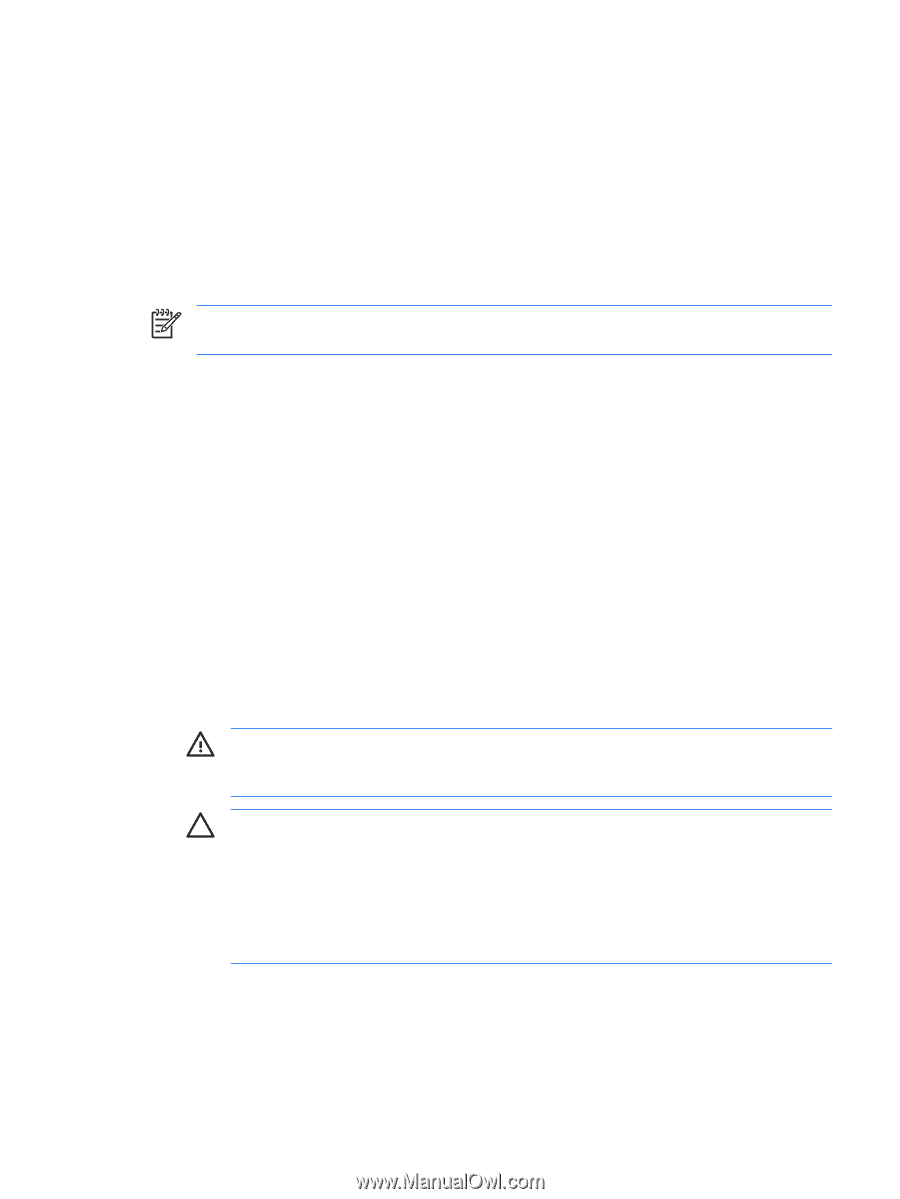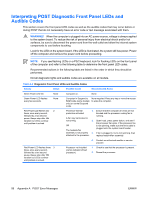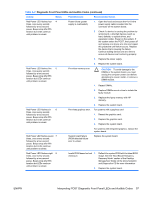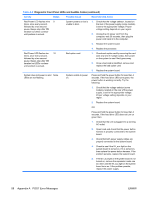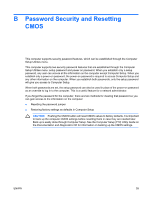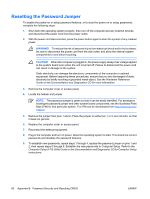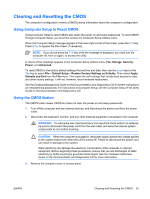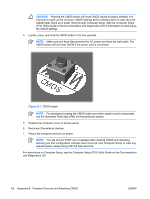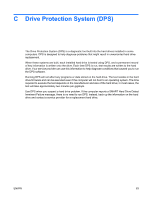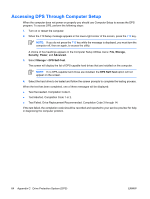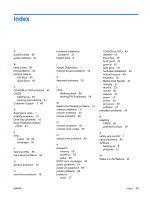HP Dc5700 Troubleshooting Guide - Page 67
Clearing and Resetting the CMOS, Using Computer Setup to Reset CMOS, Using the CMOS Button, Storage
 |
UPC - 882780819535
View all HP Dc5700 manuals
Add to My Manuals
Save this manual to your list of manuals |
Page 67 highlights
Clearing and Resetting the CMOS The computer's configuration memory (CMOS) stores information about the computer's configuration. Using Computer Setup to Reset CMOS Using Computer Setup to reset CMOS also clears the power-on and setup passwords. To reset CMOS through Computer Setup, you must first access the Computer Setup Utilities menu. When the Computer Setup message appears in the lower-right corner of the screen, press the F10 key. Press Enter to bypass the title screen, if necessary. NOTE: If you do not press the F10 key while the message is displayed, you must turn the computer off, then on again, to access the utility. A choice of five headings appears in the Computer Setup Utilities menu: File, Storage, Security, Power, and Advanced. To reset CMOS to the factory default settings first set time and date, then use the arrow keys or the Tab key to select File > Default Setup > Restore Factory Settings as Defaults. Then select Apply Defaults and Exit from the File menu. This resets the soft settings that include boot sequence order and other factory settings. It will not, however, force hardware rediscovery. See the Desktop Management Guide on the Documentation and Diagnostics CD for further instructions on reestablishing passwords. For instructions on Computer Setup, see the Computer Setup (F10) Utility Guide on the Documentation and Diagnostics CD. Using the CMOS Button The CMOS button resets CMOS but does not clear the power-on and setup passwords. 1. Turn off the computer and any external devices, and disconnect the power cord from the power outlet. 2. Disconnect the keyboard, monitor, and any other external equipment connected to the computer. WARNING! To reduce the risk of personal injury from electrical shock and/or hot surfaces, be sure to disconnect the power cord from the wall outlet, and allow the internal system components to cool before touching. CAUTION: When the computer is plugged in, the power supply always has voltage applied to the system board even when the unit is turned off. Failure to disconnect the power cord can result in damage to the system. Static electricity can damage the electronic components of the computer or optional equipment. Before beginning these procedures, ensure that you are discharged of static electricity by briefly touching a grounded metal object. See the Hardware Reference Guide on the Documentation and Diagnostics CD for more information. 3. Remove the computer cover or access panel. ENWW Clearing and Resetting the CMOS 61