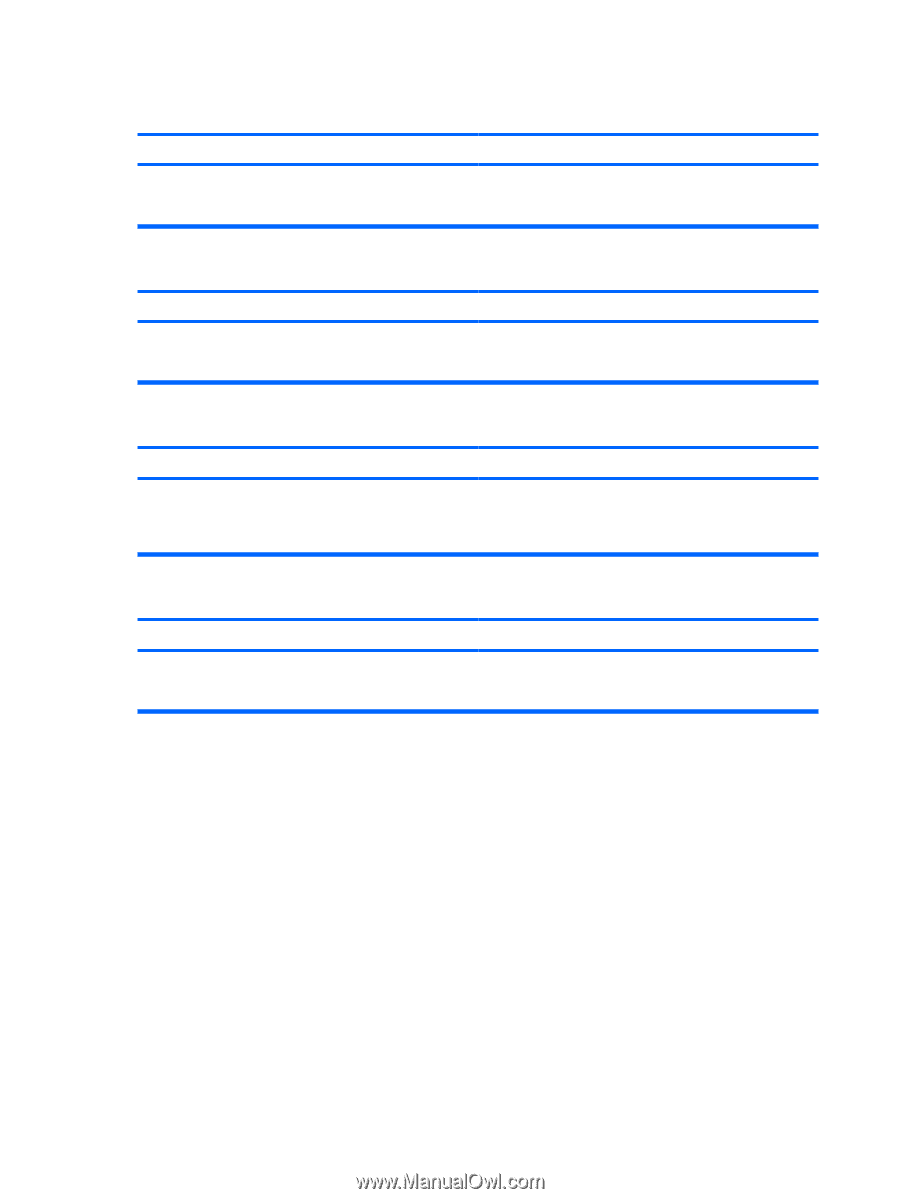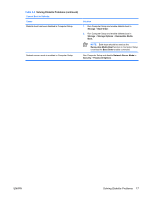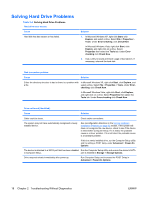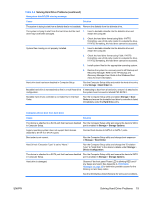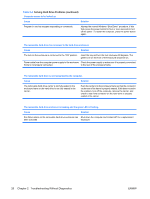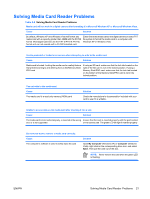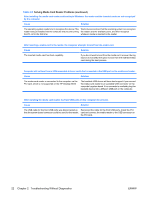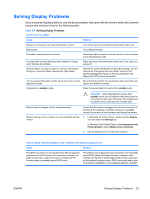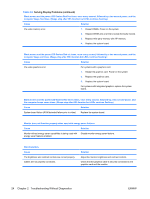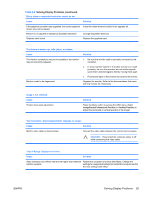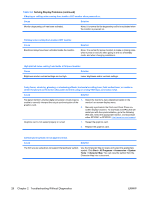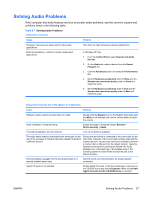HP Dc5700 Troubleshooting Guide - Page 28
Solving Media Card Reader Problems continued
 |
UPC - 882780819535
View all HP Dc5700 manuals
Add to My Manuals
Save this manual to your list of manuals |
Page 28 highlights
Table 2-5 Solving Media Card Reader Problems (continued) After installing the media card reader and booting to Windows, the reader and the inserted cards are not recognized by the computer. Cause Solution The operating system needs time to recognize the device if the Wait a few seconds so that the operating system can recognize reader was just installed into the computer and you are turning the reader and the available ports, and then recognize the PC on for the first time. whatever media is inserted in the reader. After inserting a media card in the reader, the computer attempts to boot from the media card. Cause Solution The inserted media card has boot capability. If you do not want to boot from the media card, remove it during boot or do not select the option to boot from the inserted media card during the boot process. Computer will not boot from a USB removable drive or media that is inserted in the USB port on the media card reader. Cause Solution The media card reader is connected to the computer via the PCI card, which is not supported on the HP Desktop BIOS. The bootable USB device will have boot support if you connect the media card reader to an available USB connector on the computer's system board. If no connector is available, plug the bootable device into a different USB port on the computer. After installing the media card reader, the front USB ports on the computer do not work. Cause Solution The USB cable for the front USB ports was disconnected so Reconnect the cable for the front USB ports. Install the PCI that the system board connector could be used for the reader. card and connect the media reader to the USB connector on the PCI card. 22 Chapter 2 Troubleshooting Without Diagnostics ENWW