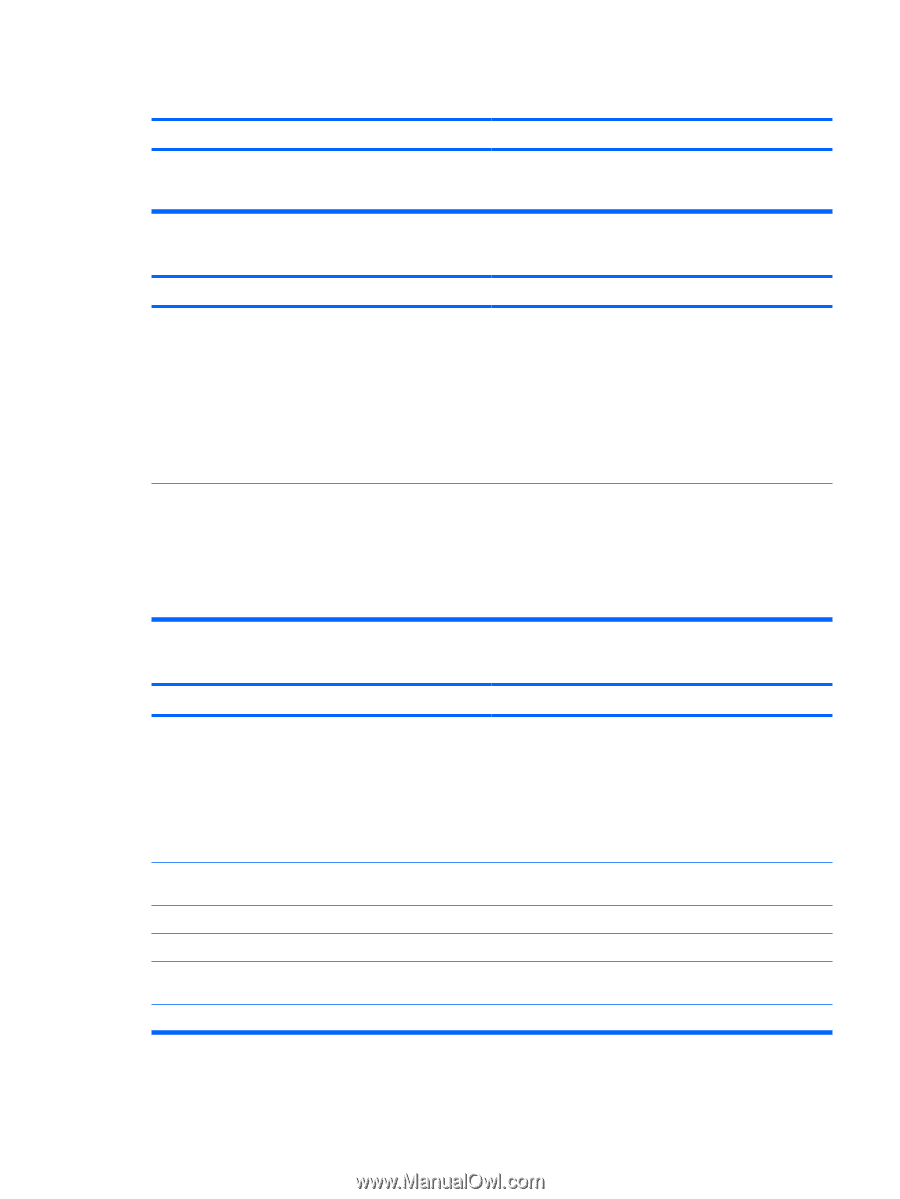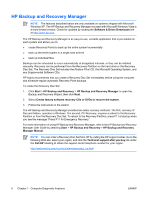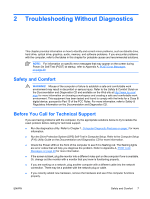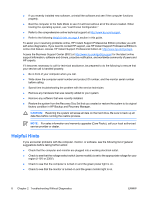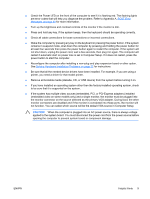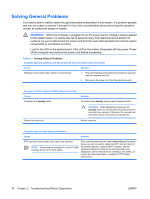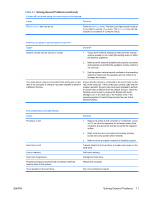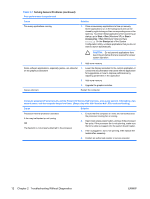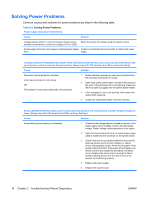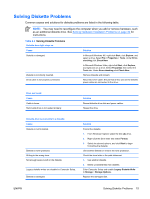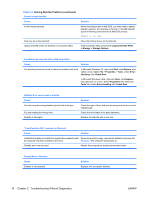HP Dc5700 Troubleshooting Guide - Page 17
Solving General Problems
 |
UPC - 882780819535
View all HP Dc5700 manuals
Add to My Manuals
Save this manual to your list of manuals |
Page 17 highlights
Table 2-1 Solving General Problems (continued) Cursor will not move using the arrow keys on the keypad. Cause Solution The Num Lock key may be on. Press the Num Lock key. The Num Lock light should not be on if you want to use the arrow keys. The Num Lock key can be disabled (or enabled) in Computer Setup. There is no sound or sound volume is too low. Cause Solution System volume may be set low or muted. 1. Check the F10 BIOS settings to make sure the internal system speaker is not muted (this setting does not affect the external speakers). 2. Make sure the external speakers are properly connected and powered on and that the speakers' volume control is set correctly. 3. Use the system volume control available in the operating system to make sure the speakers are not muted or to increase the volume. The audio device may be connected to the wrong jack on the rear of the computer or the jack has been retasked to perform a different function. Ensure that the device is connected to the correct jack on the rear of the computer. If the correct jack is being used and the problem persists, the jack may have been retasked to perform a function that is different from the default function. Open the Realtek control panel by clicking the Realtek HD Audio Manager icon in the task tray or the Realtek entry in the operating system's Control Panel and set the jack to the desired function. Poor performance is experienced. Cause Processor is hot. Hard drive is full. Low on memory. Hard drive fragmented. Program previously accessed did not release reserved memory back to the system. Virus resident on the hard drive. Solution 1. Make sure airflow to the computer is not blocked. Leave a 10.2-cm (4-inch) clearance on all vented sides of the computer and above the monitor to permit the required airflow. 2. Make sure fans are connected and working properly (some fans only operate when needed). 3. Make sure the processor heatsink is installed properly. Transfer data from the hard drive to create more space on the hard drive. Add more memory. Defragment hard drive. Restart the computer. Run virus protection program. ENWW Solving General Problems 11