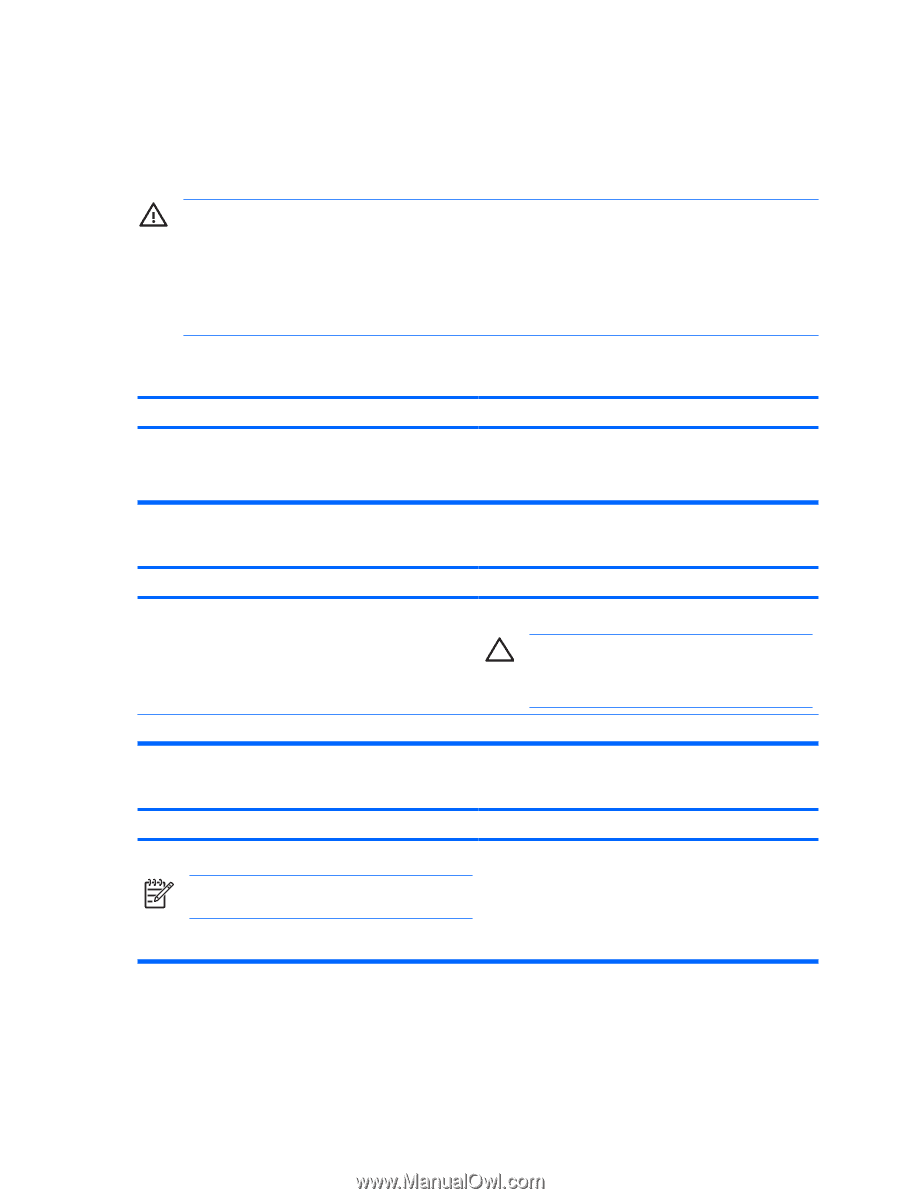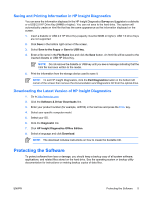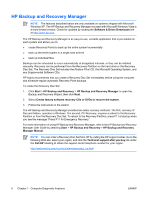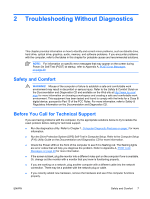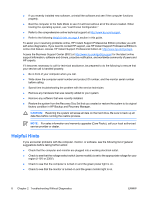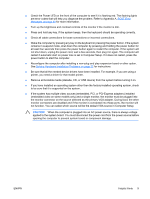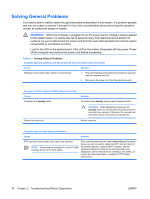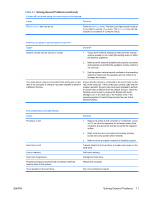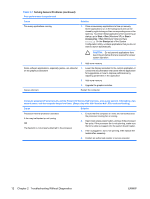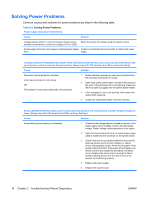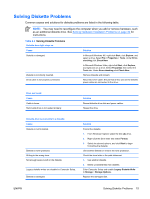HP Dc5700 Troubleshooting Guide - Page 16
Solving General Problems
 |
UPC - 882780819535
View all HP Dc5700 manuals
Add to My Manuals
Save this manual to your list of manuals |
Page 16 highlights
Solving General Problems You may be able to easily resolve the general problems described in this section. If a problem persists and you are unable to resolve it yourself or if you feel uncomfortable about performing the operation, contact an authorized dealer or reseller. WARNING! When the computer is plugged into an AC power source, voltage is always applied to the system board. To reduce the risk of personal injury from electrical shock and/or hot surfaces, be sure to disconnect the power cord from the wall outlet and allow the internal system components to cool before touching. Look for the LED on the system board. If the LED is illuminated, the system still has power. Power off the computer and remove the power cord before proceeding. Table 2-1 Solving General Problems Computer appears locked up and will not turn off when the power button is pressed. Cause Solution Software control of the power switch is not functional. 1. Press and hold the power button for at least four seconds until the computer turns off. 2. Disconnect the power cord from the electrical outlet. Computer will not respond to USB keyboard or mouse. Cause Computer is in standby mode. Solution To resume from standby mode, press the power button. CAUTION: When attempting to resume from standby mode, do not hold down the power button for more than four seconds. Otherwise, the computer will shut down and you will lose any unsaved data. System has locked up. Restart computer. Computer date and time display is incorrect. Cause Solution RTC (real-time clock) battery may need to be replaced. NOTE: Connecting the computer to a live AC outlet prolongs the life of the RTC battery. First, reset the date and time under Control Panel (Computer Setup can also be used to update the RTC date and time). If the problem persists, replace the RTC battery. See the Hardware Reference Guide on the Documentation and Diagnostics CD for instructions on installing a new battery, or contact an authorized dealer or reseller for RTC battery replacement. 10 Chapter 2 Troubleshooting Without Diagnostics ENWW