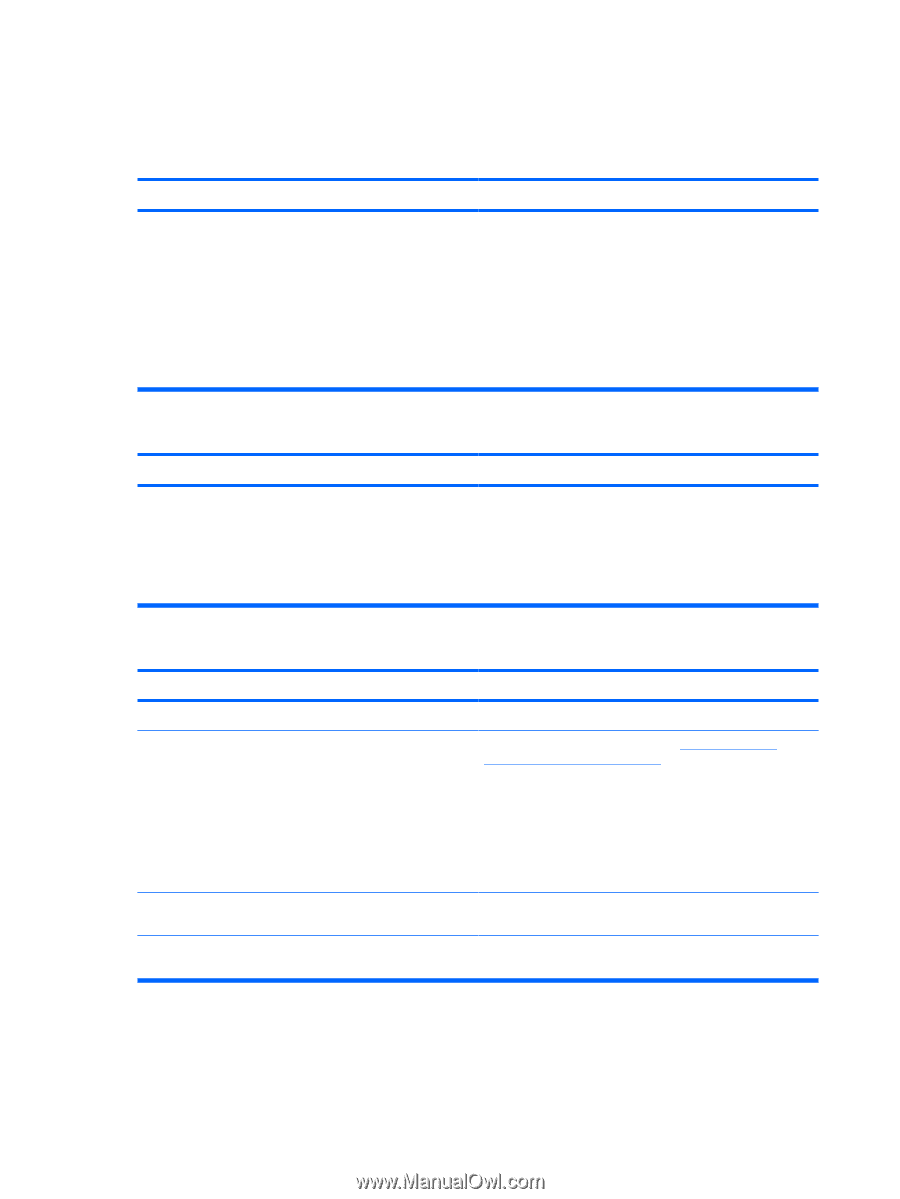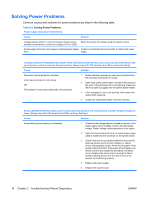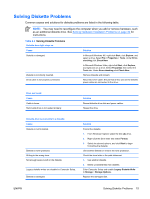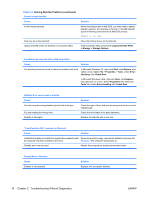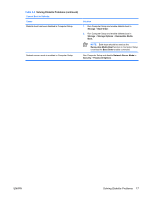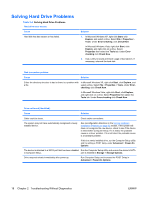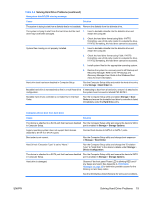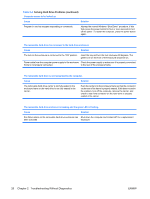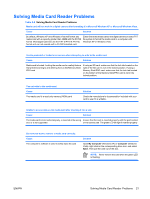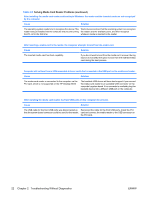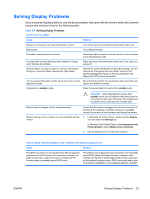HP Dc5700 Troubleshooting Guide - Page 24
Solving Hard Drive Problems, Start, Explore, Properties, Tools, Error-checking, Check Now, Error - drivers windows xp
 |
UPC - 882780819535
View all HP Dc5700 manuals
Add to My Manuals
Save this manual to your list of manuals |
Page 24 highlights
Solving Hard Drive Problems Table 2-4 Solving Hard Drive Problems Hard drive error occurs. Cause Hard disk has bad sectors or has failed. Solution 1. In Microsoft Windows XP, right-click Start, click Explore, and select a drive. Select File > Properties > Tools. Under Error-checking, click Check Now. In Microsoft Windows Vista, right-click Start, click Explore, and right-click on a drive. Select Properties then select the Tools tab. Under Errorchecking click Check Now. 2. Use a utility to locate and block usage of bad sectors. If necessary, reformat the hard disk. Disk transaction problem. Cause Solution Either the directory structure is bad or there is a problem with In Microsoft Windows XP, right-click Start, click Explore, and a file. select a drive. Select File > Properties > Tools. Under Error- checking, click Check Now. In Microsoft Windows Vista, right-click Start, click Explore, and right-click on a drive. Select Properties then select the Tools tab. Under Error-checking click Check Now. Drive not found (identified). Cause Solution Cable could be loose. The system may not have automatically recognized a newly installed device. Check cable connections. See reconfiguration directions in the Solving Hardware Installation Problems on page 32 section. If the system still does not recognize the new device, check to see if the device is listed within Computer Setup. If it is listed, the probable cause is a driver problem. If it is not listed, the probable cause is a hardware problem. If this is a newly installed drive, run the Computer Setup utility and try adding a POST delay under Advanced > Power-On Options. The device is attached to a SATA port that has been disabled Run the Computer Setup utility and ensure the device's SATA in Computer Setup. port is enabled in Storage > Storage Options. Drive responds slowly immediately after power-up. Run Computer Setup and increase the POST Delay in Advanced > Power-On Options. 18 Chapter 2 Troubleshooting Without Diagnostics ENWW