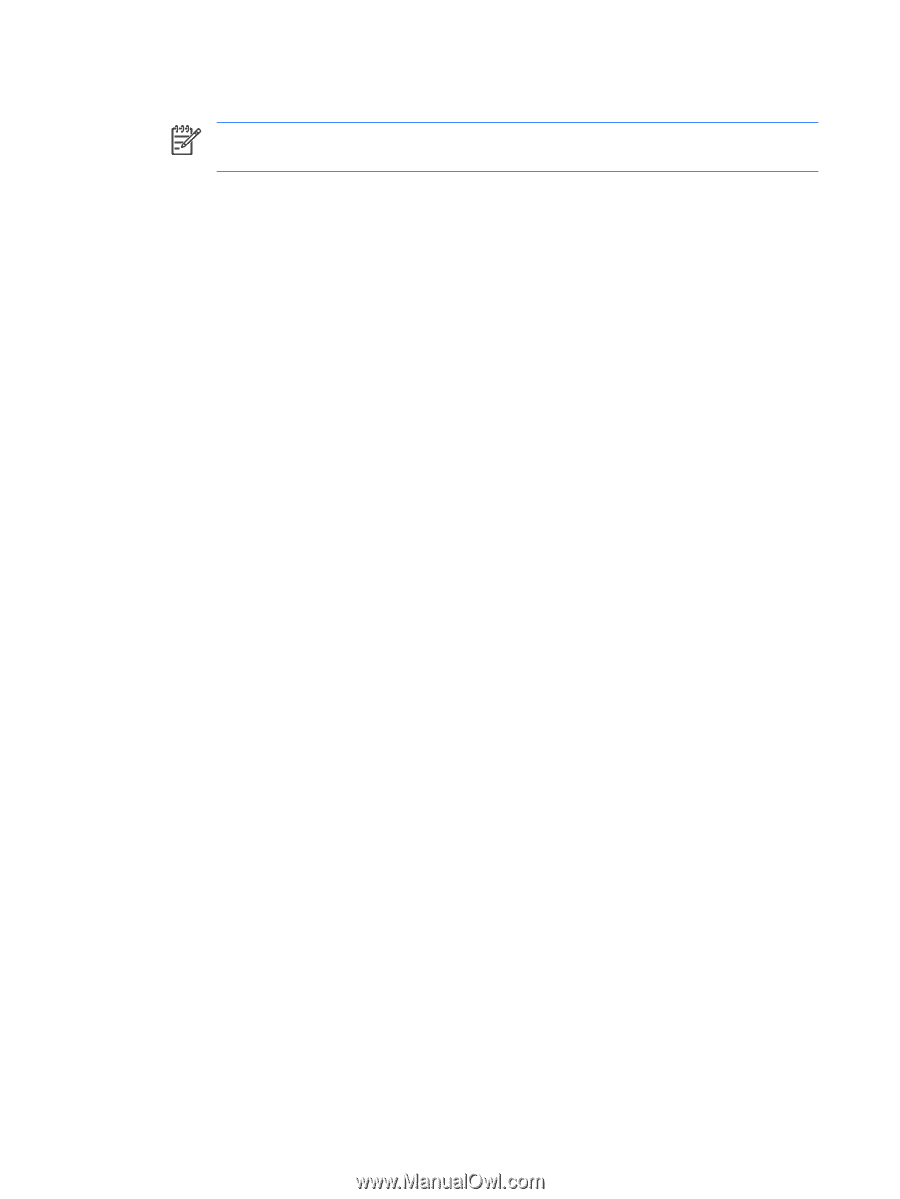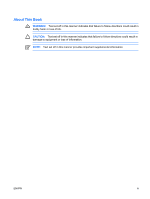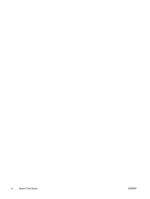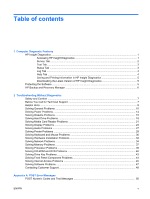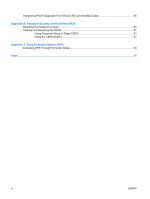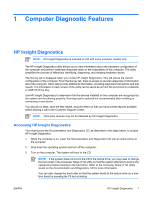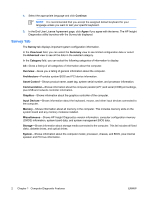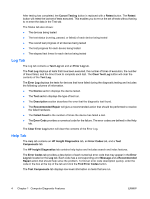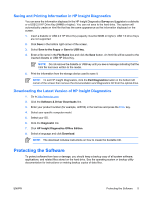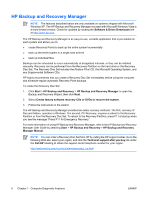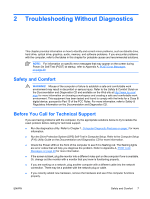HP Dc5700 Troubleshooting Guide - Page 8
Survey Tab, Input Devices - pci slots
 |
UPC - 882780819535
View all HP Dc5700 manuals
Add to My Manuals
Save this manual to your list of manuals |
Page 8 highlights
4. Select the appropriate language and click Continue. NOTE: It is recommended that you accept the assigned default keyboard for your language unless you want to test your specific keyboard. 5. In the End User License Agreement page, click Agree if you agree with the terms. The HP Insight Diagnostics utility launches with the Survey tab displayed. Survey Tab The Survey tab displays important system configuration information. In the View level field, you can select the Summary view to see limited configuration data or select the Advanced view to see all the data in the selected category. In the Category field, you can select the following categories of information to display: All-Gives a listing of all categories of information about the computer. Overview-Gives you a listing of general information about the computer. Architecture-Provides system BIOS and PCI device information. Asset Control-Shows product name, asset tag, system serial number, and processor information. Communication-Shows information about the computer parallel (LPT) and serial (COM) port settings, plus USB and network controller information. Graphics-Shows information about the graphics controller of the computer. Input Devices-Shows information about the keyboard, mouse, and other input devices connected to the computer. Memory-Shows information about all memory in the computer. This includes memory slots on the system board and any memory modules installed. Miscellaneous-Shows HP Insight Diagnostics version information, computer configuration memory (CMOS) information, system board data, and system management BIOS data. Storage-Shows information about storage media connected to the computer. This list includes all fixed disks, diskette drives, and optical drives. System-Shows information about the computer model, processor, chassis, and BIOS, plus internal speaker and PCI bus information. 2 Chapter 1 Computer Diagnostic Features ENWW