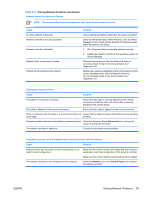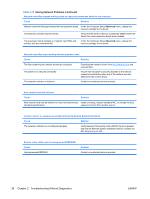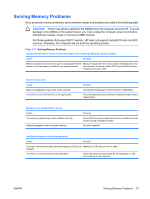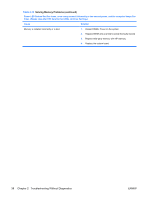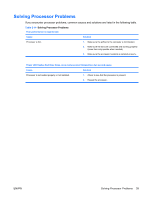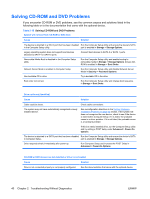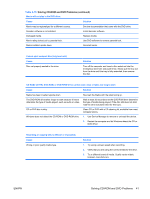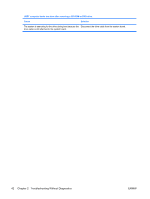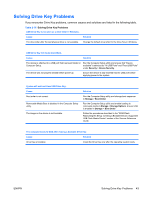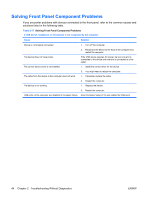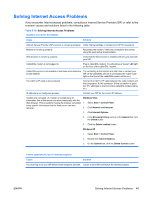HP Dc5700 Troubleshooting Guide - Page 46
Solving CD-ROM and DVD Problems, Table 2-15
 |
UPC - 882780819535
View all HP Dc5700 manuals
Add to My Manuals
Save this manual to your list of manuals |
Page 46 highlights
Solving CD-ROM and DVD Problems If you encounter CD-ROM or DVD problems, see the common causes and solutions listed in the following table or to the documentation that came with the optional device. Table 2-15 Solving CD-ROM and DVD Problems System will not boot from CD-ROM or DVD drive. Cause Solution The device is attached to a SATA port that has been disabled Run the Computer Setup utility and ensure the device's SATA in the Computer Setup utility. port is enabled in Storage > Storage Options. Legacy operating system does not support boot devices attached to SATA 4 or SATA 5 ports. Connect boot devices to SATA 0 or SATA 1 ports. Removable Media Boot is disabled in the Computer Setup utility. Run the Computer Setup utility and enable booting to removable media in Storage > Storage Options. Ensure CDROM is enabled in Storage > Boot Order. Network Server Mode is enabled in Computer Setup. Run the Computer Setup utility and disable Network Server Mode in Security > Password Options. Non-bootable CD in drive. Try a bootable CD in the drive. Boot order not correct. Run the Computer Setup utility and change boot sequence in Storage > Boot Order. Drive not found (identified). Cause Solution Cable could be loose. The system may not have automatically recognized a newly installed device. Check cable connections. See reconfiguration directions in the Solving Hardware Installation Problems on page 32 section. If the system still does not recognize the new device, check to see if the device is listed within Computer Setup. If it is listed, the probable cause is a driver problem. If it is not listed, the probable cause is a hardware problem. If this is a newly installed drive, run the Computer Setup utility and try adding a POST delay under Advanced > Power-On Options. The device is attached to a SATA port that has been disabled Run the Computer Setup utility and ensure the device's SATA in Computer Setup. port is enabled in Storage > Storage Options. Drive responds slowly immediately after power-up. Run Computer Setup and increase the POST Delay in Advanced > Power-On Options. CD-ROM or DVD devices are not detected or driver is not loaded. Cause Solution Drive is not connected properly or not properly configured. See the documentation that came with the optional device. 40 Chapter 2 Troubleshooting Without Diagnostics ENWW