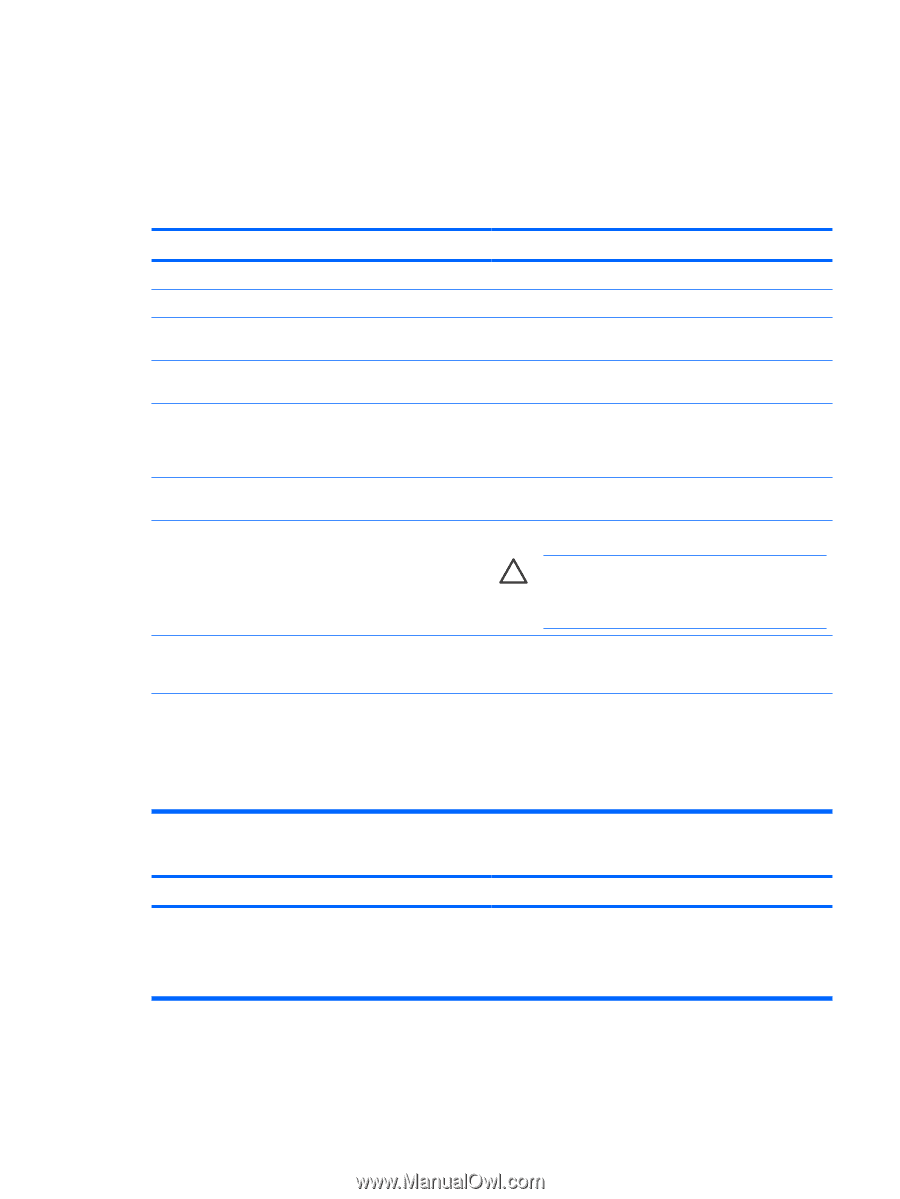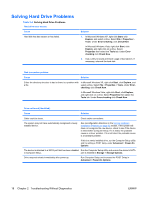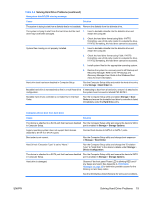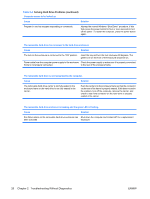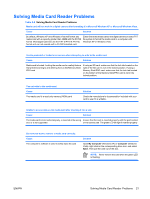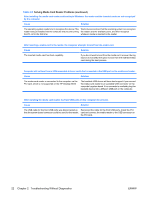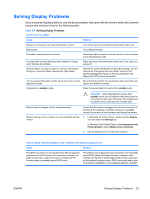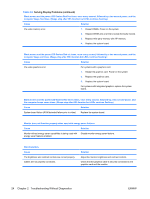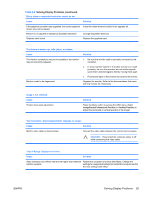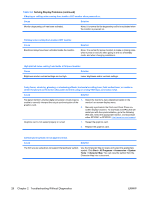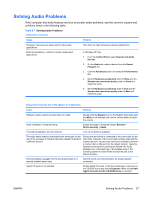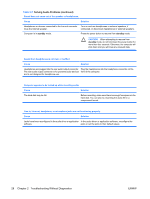HP Dc5700 Troubleshooting Guide - Page 29
Solving Display Problems, If you encounter display problems - video card
 |
UPC - 882780819535
View all HP Dc5700 manuals
Add to My Manuals
Save this manual to your list of manuals |
Page 29 highlights
Solving Display Problems If you encounter display problems, see the documentation that came with the monitor and to the common causes and solutions listed in the following table. Table 2-6 Solving Display Problems Blank screen (no video). Cause Solution Monitor is not turned on and the monitor light is not on. Turn on the monitor and check that the monitor light is on. Bad monitor. Try a different monitor. The cable connections are not correct. Check the cable connection from the monitor to the computer and to the electrical outlet. You may have a screen blanking utility installed or energy saver features are enabled. Press any key or click the mouse button and, if set, type your password. System ROM is corrupted; system is running in Boot Block Emergency Recovery Mode (indicated by eight beeps). Reflash the system ROM with the latest BIOS image. See the "Boot Block Emergency Recovery Mode" section of the Desktop Management Guide on the Documentation and Diagnostics CD for more information. You are using a fixed-sync monitor and it will not sync at the Be sure that the monitor can accept the same horizontal scan resolution chosen. rate as the resolution chosen. Computer is in standby mode. Press the power button to resume from standby mode. CAUTION: When attempting to resume from standby mode, do not hold down the power button for more than four seconds. Otherwise, the computer will shut down and you will lose any unsaved data. Monitor cable is plugged into the wrong connector. Ensure that the monitor is plugged into an active connector on the rear of the computer. If another connector is available, connect the monitor to that connector and reboot the system. Monitor settings in the computer are not compatible with the 1. In Windows XP Control Panel, double-click the Display monitor. icon and select the Settings tab. In Windows Vista Control Panel, under Appearance and Personalization, select Adjust screen resolution. 2. Use the sliding control to reset the resolution. Cannot enable integrated graphics after installing a PCI Express graphics card. Cause Solution The SDVO connector on the system board has the physical appearance of a PCI Express x16 connector; however, the platform does NOT support the use of conventional PCI Express cards or reversed-layout ADD2 cards. The platform only supports the use of normal (or non-reversed) layout ADD2 (Advanced Digital Display 2) adapter cards inserted into the SDVO (Serial Digital Video Output) connector on the platform's system board. ADD2 cards are used to give multi-monitor capabilities to the integrated graphics controller. ENWW Solving Display Problems 23