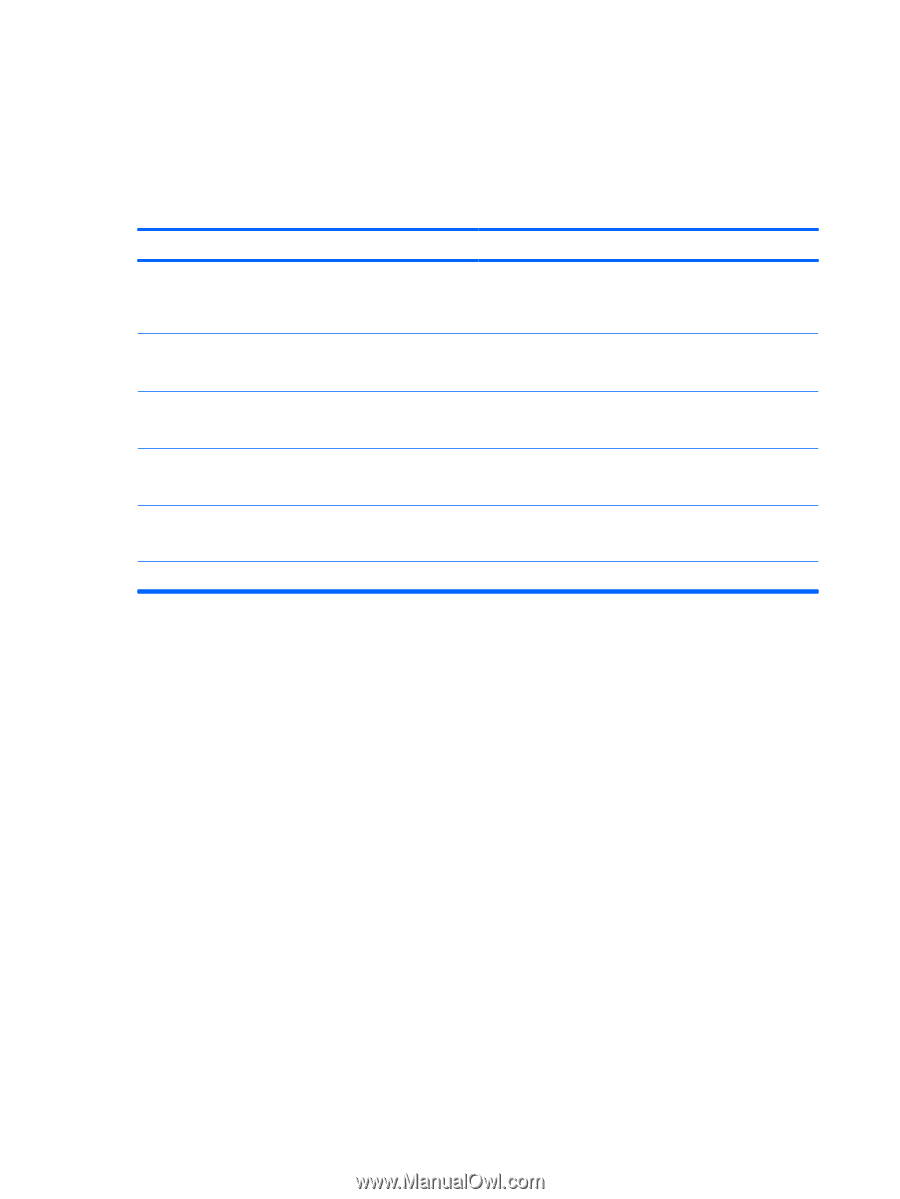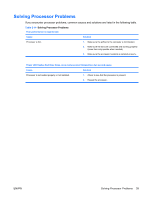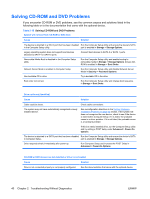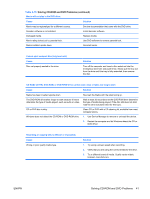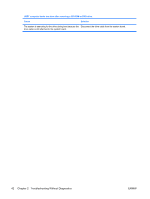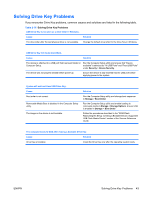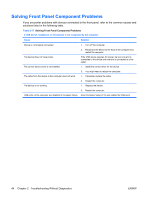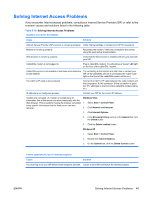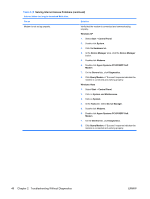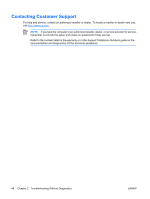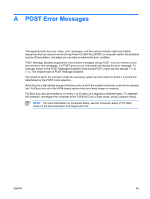HP Dc5700 Troubleshooting Guide - Page 50
Solving Front Panel Component Problems - usb drivers
 |
UPC - 882780819535
View all HP Dc5700 manuals
Add to My Manuals
Save this manual to your list of manuals |
Page 50 highlights
Solving Front Panel Component Problems If you encounter problems with devices connected to the front panel, refer to the common causes and solutions listed in the following table. Table 2-17 Solving Front Panel Component Problems A USB device, headphone, or microphone is not recognized by the computer. Cause Solution Device is not properly connected. The device does not have power. The correct device driver is not installed. The cable from the device to the computer does not work. The device is not working. 1. Turn off the computer. 2. Reconnect the device to the front of the computer and restart the computer. If the USB device requires AC power, be sure one end is connected to the device and one end is connected to a live outlet. 1. Install the correct driver for the device. 2. You might need to reboot the computer. 1. If possible, replace the cable. 2. Restart the computer. 1. Replace the device. 2. Restart the computer. USB ports on the computer are disabled in Computer Setup. Enter Computer Setup (F10) and enable the USB ports. 44 Chapter 2 Troubleshooting Without Diagnostics ENWW