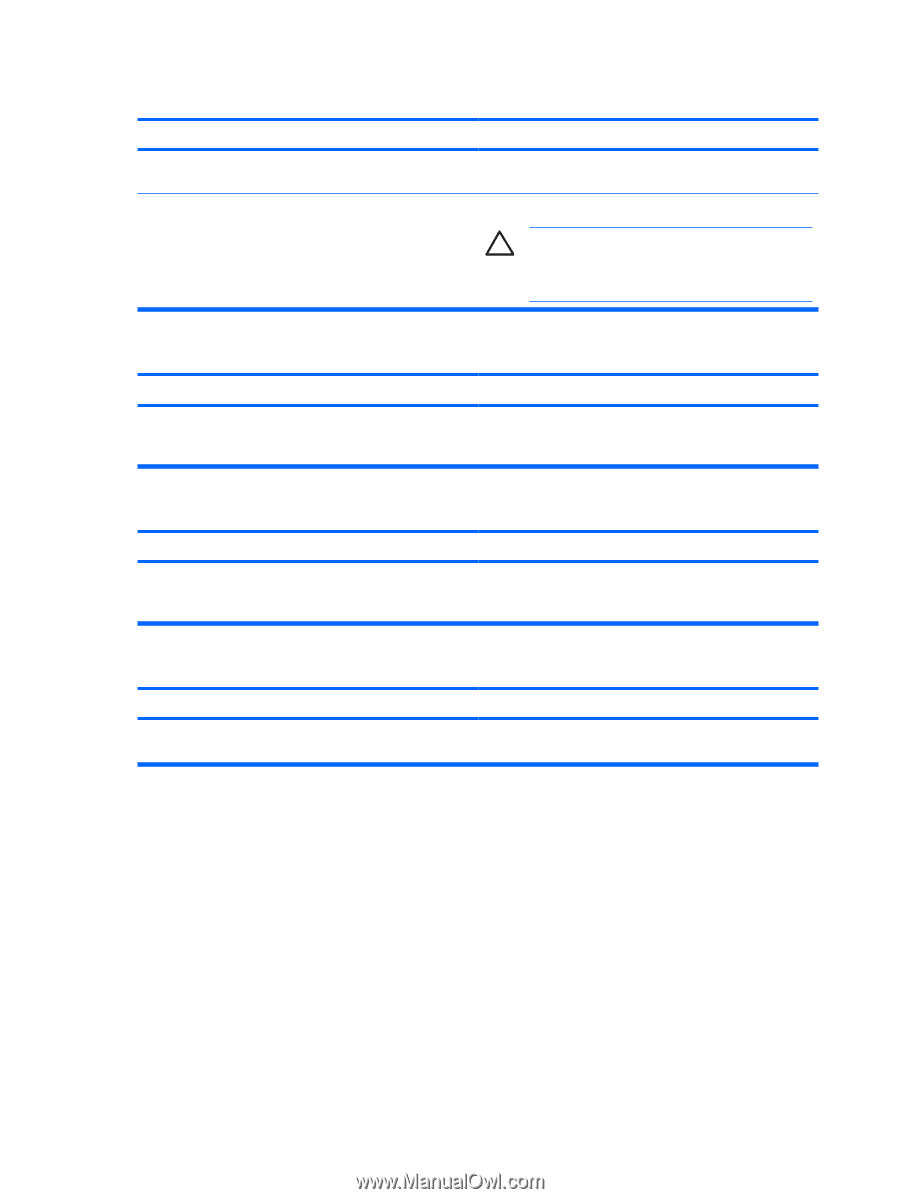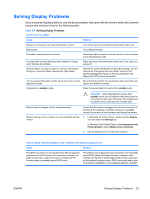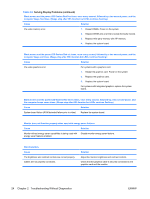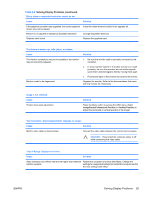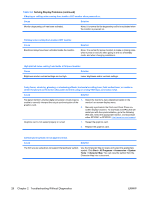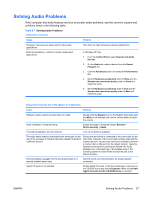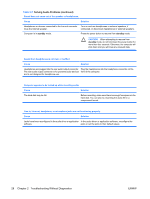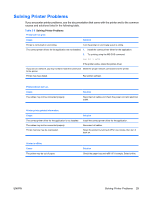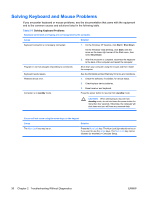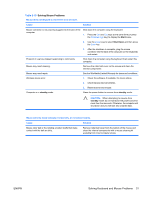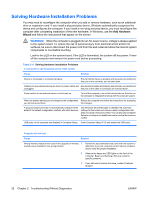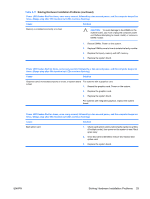HP Dc5700 Troubleshooting Guide - Page 34
Solving Audio Problems continued, Table 2-7 - audio driver
 |
UPC - 882780819535
View all HP Dc5700 manuals
Add to My Manuals
Save this manual to your list of manuals |
Page 34 highlights
Table 2-7 Solving Audio Problems (continued) Sound does not come out of the speaker or headphones. Cause Solution Headphones or devices connected to the line-out connector Turn on and use headphones or external speakers, if mute the internal speaker. connected, or disconnect headphones or external speakers. Computer is in standby mode. Press the power button to resume from standby mode. CAUTION: When attempting to resume from standby mode, do not hold down the power button for more than four seconds. Otherwise, the computer will shut down and you will lose any unsaved data. Sound from headphones is not clear or muffled. Cause Solution Headphones are plugged into the rear audio output connector. Plug the headphones into the headphone connector on the The rear audio output connector is for powered audio devices front of the computer. and is not designed for headphone use. Computer appears to be locked up while recording audio. Cause Solution The hard disk may be full. Before recording, make sure there is enough free space on the hard disk. You can also try recording the audio file in a compressed format. Line-in, Line-out, headphone, or microphone jacks are not functioning properly. Cause Solution Jacks have been reconfigured in the audio driver or application In the audio driver or application software, reconfigure the software. jacks or set the jacks to their default values. 28 Chapter 2 Troubleshooting Without Diagnostics ENWW