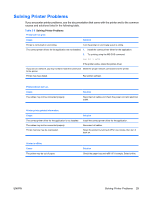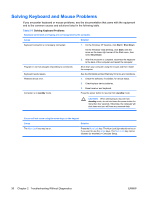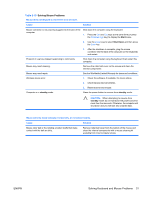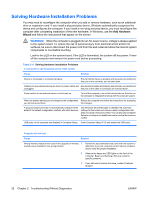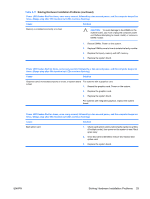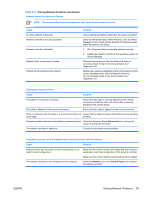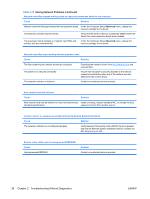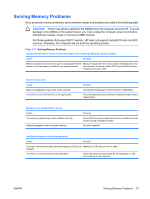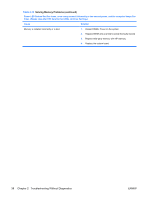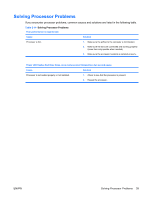HP Dc5700 Troubleshooting Guide - Page 40
Solving Network Problems, guidelines do not discuss the process of debugging the network cabling. - xp drivers
 |
UPC - 882780819535
View all HP Dc5700 manuals
Add to My Manuals
Save this manual to your list of manuals |
Page 40 highlights
Solving Network Problems Some common causes and solutions for network problems are listed in the following table. These guidelines do not discuss the process of debugging the network cabling. Table 2-12 Solving Network Problems Wake-on-LAN feature is not functioning. Cause Solution Wake-on-LAN is not enabled. To enable Wake-on-LAN in Windows XP: NOTE: Some NICs come with their own configuration applets that allow for more detailed control and configuration of wake features. Refer to the documentation included with the NIC for more information. 1. Select Start > Control Panel. 2. Double-click Network Connections. 3. Double-click Local Area Connection. 4. Click Properties. 5. Click Configure. 6. Click the Power Management tab, then select the check box to Allow this device to bring the computer out of standby. To enable Wake-on-LAN in Windows Vista: 1. Select Start > Control Panel. 2. Under Network and Internet, select View network status and tasks. 3. In the Tasks list, select Manage network connections. 4. Double-click Local Area Connection. 5. Click the Properties button. 6. Click the Configure button. 7. Click the Power Management tab, then select the check box to Allow this device to wake the computer. Network driver does not detect network controller. Cause Network controller is disabled. Incorrect network driver. Solution 1. Run Computer Setup and enable network controller. 2. Enable the network controller in the operating system via Device Manager. Check the network controller documentation for the correct driver or obtain the latest driver from the manufacturer's Web site. 34 Chapter 2 Troubleshooting Without Diagnostics ENWW