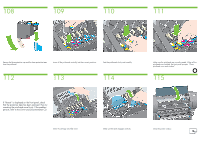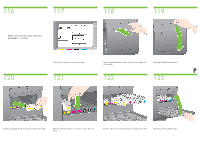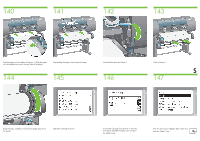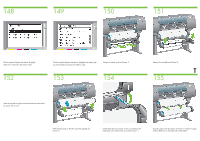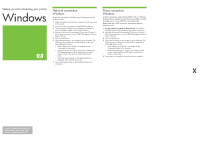HP Designjet 4500 HP Designjet 4500 Printer Series - Setup Poster - Page 21
Lift the blue lever on Drawer 2. This is located on
 |
View all HP Designjet 4500 manuals
Add to My Manuals
Save this manual to your list of manuals |
Page 21 highlights
148 149 150 151 The front panel displays the above. Highlight 'Load roll 2' and press the Select (¸) key. 152 The front panel displays the above. Highlight the paper type you have loaded and press the Select (¸) key. Using two hands, pull out Drawer 2. 153 154 Remove the spindle from Drawer 2. T 155 Load the spindle using the same procedure as described by points 131 to 137. With the blue stop on the left, lower the spindle into Drawer 2. Lift the blue lever on Drawer 2. This is located on the right-hand side of the printer and under Drawer 1. Feed the paper onto the platen of Drawer 2. Align the paper with the blue line on the right side of the platen.
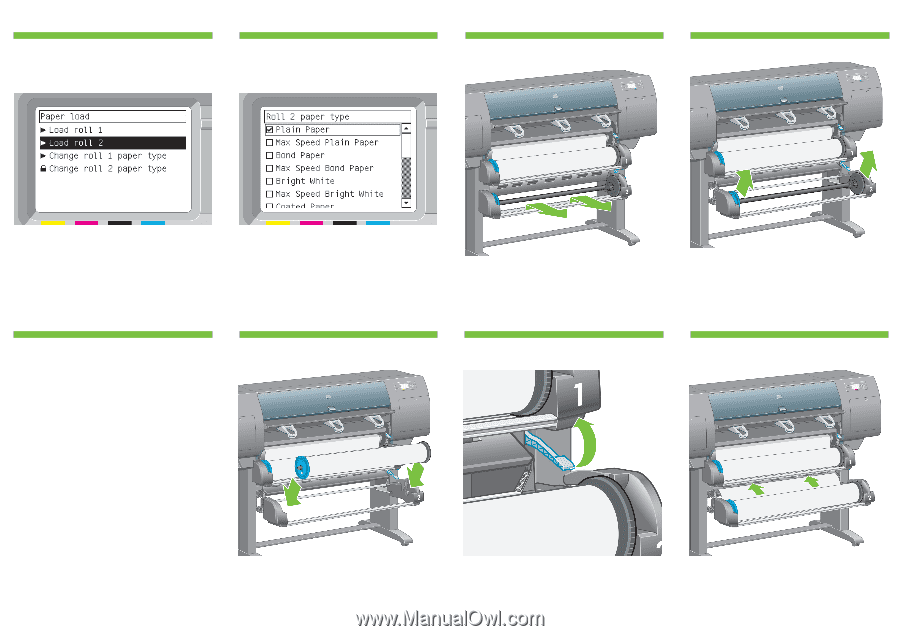
T
Using two hands, pull out Drawer 2.
Remove the spindle from Drawer 2.
Load the spindle using the same procedure as described
by points 131 to 137.
The front panel displays the above. Highlight the paper type
you have loaded and press the Select (
¸
) key.
Feed the paper onto the platen of Drawer 2. Align the paper
with the blue line on the right side of the platen.
Lift the blue lever on Drawer 2. This is located on the
right-hand side of the printer and under Drawer 1.
With the blue stop on the left, lower the spindle into
Drawer 2.
The front panel displays the above. Highlight
‘Load roll 2’ and press the Select (
¸
) key.
149
148
150
151
153
152
154
155