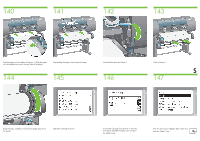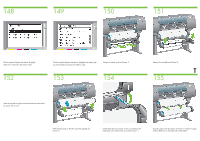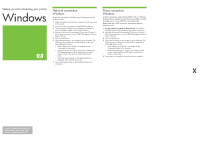HP Designjet 4500 HP Designjet 4500 Printer Series - Setup Poster - Page 24
Mac OS
 |
View all HP Designjet 4500 manuals
Add to My Manuals
Save this manual to your list of manuals |
Page 24 highlights
Setting up and connecting your printer Mac OS 1. Driver installation OS X 1. Connect the cable from your computer or network to the printer. 2. Insert the Drivers and Documentation CD into your CD drive, open the CD icon on your screen, and look for this icon: • 'OS X HP DJ 4500ps Install' 3. Double-click the icon to launch the installer, and then follow the instructions on your screen. 4. When the printer driver has been installed, the HP Printer Setup Assistant will start automatically, to set up a network or direct connection to your printer. Again, follow the instructions on your screen. 5. When the HP Printer Setup Assistant has finished, remove the CD from the CD-ROM drive. For other network configurations or further details, please refer to the 'Drivers and Documentation' CD. W