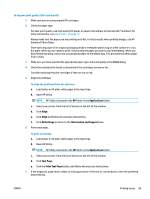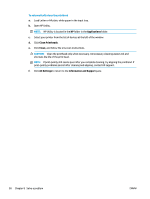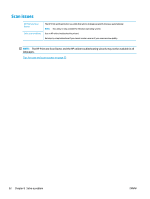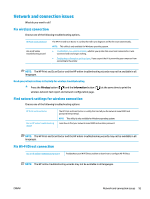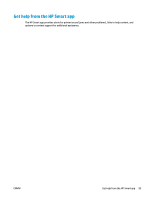HP DeskJet Ink Advantage 2600 User Guide - Page 100
Wi-Fi Direct, Wireless, Resume, Manual, Information
 |
View all HP DeskJet Ink Advantage 2600 manuals
Add to My Manuals
Save this manual to your list of manuals |
Page 100 highlights
Read general instructions in the Help for Wi-Fi Direct troubleshooting 1. Make sure that the Wi-Fi Direct icon on the printer control panel is on. If it is off, press and hold the Wireless button ( ) and the Resume button ( ) together for three seconds to turn it on. 2. From your wireless computer or mobile device, turn on the Wi-Fi connection, and then search for and connect to the Wi-Fi Direct name of your printer. If you are using a mobile device that does not support Wi-Fi Direct, make sure you have installed a compatible printing app. For more information, visit the HP Mobile Printing website at www.hp.com/go/ mobileprinting. If a local version of this website is not available in your country/region or language, you might be directed to the HP Mobile Printing website in another country/region or language. NOTE: If your mobile device does not support Wi-Fi, you are not able to use Wi-Fi Direct. 3. If the Wi-Fi Direct connection security for the printer is set to Manual, do one of the following to connect to the printer. ● Make sure to enter the correct Wi-Fi Direct password or PIN code when prompted. ● If the Wi-Fi Direct icon on the printer display is blinking in sync with the white blinking Information light, make sure to press the Information button ( ) within one minute to connect before timeout. 4. Make sure that the number of Wi-Fi Direct connections has not reached the maximum of five devices. 94 Chapter 8 Solve a problem ENWW