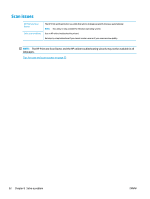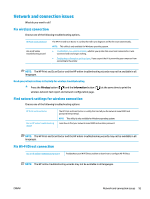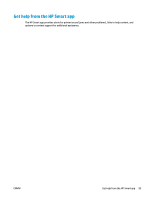HP DeskJet Ink Advantage 2600 User Guide - Page 102
Printer hardware issues, Close cartridge access door, The printer shuts down unexpectedly
 |
View all HP DeskJet Ink Advantage 2600 manuals
Add to My Manuals
Save this manual to your list of manuals |
Page 102 highlights
Printer hardware issues Close cartridge access door ● Cartridge door must be closed to begin printing. The printer shuts down unexpectedly ● Check the power and power connections. ● Make sure the power cord of the printer is connected firmly to a functioning power outlet. NOTE: When Auto-Off is enabled, the printer will automatically turn off after two hours of inactivity to help reduce energy use. For more information, see Auto-Off on page 24. Resolve printer failure ● Turn the printer off, then on. If that does not resolve the problem, contact HP. 96 Chapter 8 Solve a problem ENWW

Printer hardware issues
Close cartridge access door
●
Cartridge door must be closed to begin printing.
The printer shuts down unexpectedly
●
Check the power and power connections.
●
Make sure the power cord of the printer is connected firmly to a functioning power outlet.
NOTE:
When Auto-Off is enabled, the printer will automatically turn off after two hours of inactivity to help
reduce energy use. For more information, see
Auto-Off
on page
24
.
Resolve printer failure
●
Turn the printer off, then on. If that does not resolve the problem, contact HP.
96
Chapter 8
Solve a problem
ENWW