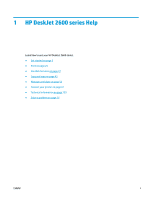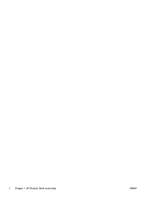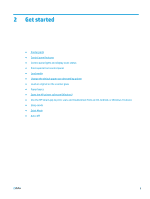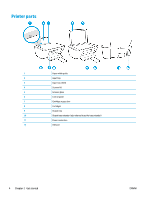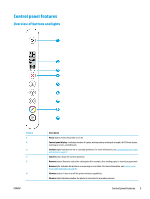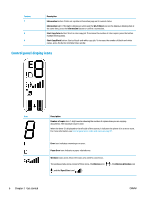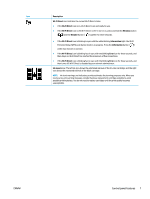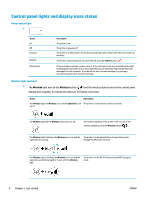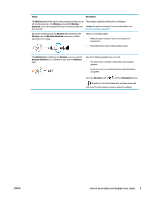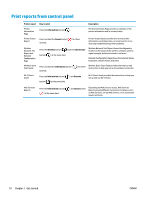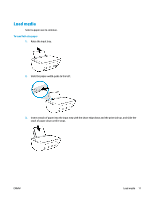HP DeskJet Ink Advantage 2600 User Guide - Page 12
Control panel display icons
 |
View all HP DeskJet Ink Advantage 2600 manuals
Add to My Manuals
Save this manual to your list of manuals |
Page 12 highlights
Feature 7 8 9 Description Information button: Prints out a printer information page on its current status. Information light: If the light is blinking in white and the Wi-Fi Direct icon on the display is blinking fast at the same time, press the Information button to confirm a connection. Start Copy Color button: Starts a color copy job. To increase the number of color copies, press the button multiple times quickly. Start Copy Black button: Starts a black-and-white copy job. To increase the number of black-and-white copies, press the button multiple times quickly. Control panel display icons Icon Description Number of copies icon: 1-digit counter showing the number of copies when you are copying documents. The maximum count is nine. When the letter E is displayed to the left side of the counter, it indicates the printer is in an error state. For more information, see Control panel error codes and status on page 97. Error icon: Indicates a warning or an error. Paper Error icon: Indicates a paper-related error. Wireless status icons: Show the status of a wireless connection. The wireless status icons consist of three icons, the Wireless icon ( ( ), and the Signal Bars icon ( ). ), the Wireless Attention icon 6 Chapter 2 Get started ENWW