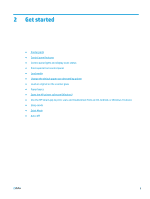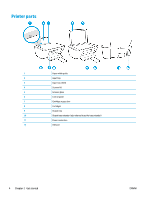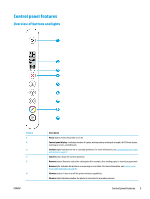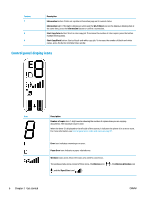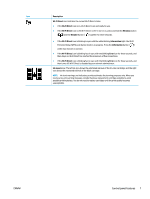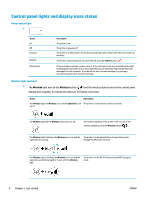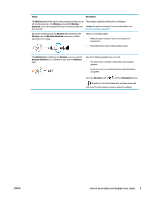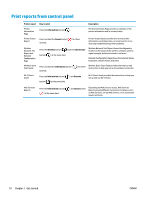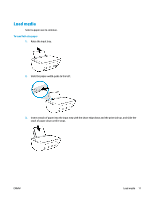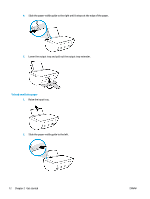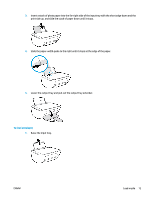HP DeskJet Ink Advantage 2600 User Guide - Page 14
Control panel lights and display icons status, Power button light, Wireless light and icons
 |
View all HP DeskJet Ink Advantage 2600 manuals
Add to My Manuals
Save this manual to your list of manuals |
Page 14 highlights
Control panel lights and display icons status Power button light ● Status On Off Dimmed Blinking Blinking fast Description The printer is on. The printer is powered off. The printer is in Sleep mode. The printer automatically enters Sleep mode after five minutes of inactivity. The printer is processing a job. To cancel the job, press the Cancel button ( ). If the cartridge access door is open, close it. If the cartridge access door is closed and the light is blinking fast, the printer is in an error state that you can resolve by following the onscreen messages from the computer. If you do not see any onscreen messages, try printing a document to generate an onscreen message. Wireless light and icons ● The Wireless light next to the Wireless button ( ) and the wireless status icons on the control panel display work together to indicate the status of a wireless connection. Status Description The Wireless light, the Wireless icon, and the Signal Bars icon The printer is connected to a wireless network. are on. The Wireless light and the Wireless status icons are off. The wireless capability of the printer is off. To turn on the wireless capability, press the Wireless button ( ). The Wireless light is blinking, the Wireless icon is on, and the The printer is in the Auto Wireless Connect setup mode signal bars are cycling. through the HP printer software. The Wireless light is blinking, the Wireless icon is on, and the signal bars are blinking together in sync with the Wireless light. The printer is in the Wi-Fi Protected Setup (WPS) progress mode. 8 Chapter 2 Get started ENWW