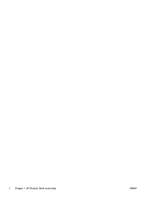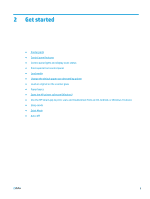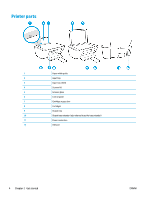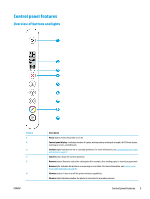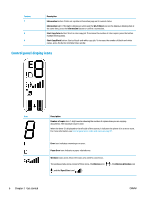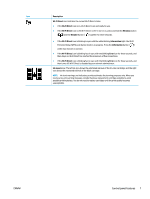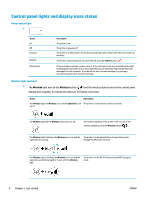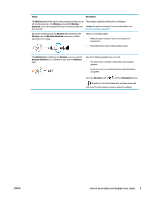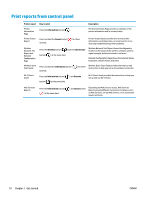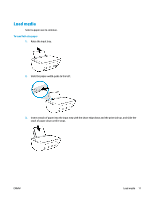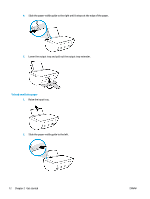HP DeskJet Ink Advantage 2600 User Guide - Page 13
Control panel features, Description, Wi-Fi Direct, Wireless, Resume, Information, Error, Ink Level
 |
View all HP DeskJet Ink Advantage 2600 manuals
Add to My Manuals
Save this manual to your list of manuals |
Page 13 highlights
Icon Description Wi-Fi Direct icon: Indicates the current Wi-Fi Direct status. ● If the Wi-Fi Direct icon is on, Wi-Fi Direct is on and ready for use. ● If the Wi-Fi Direct icon is off, Wi-Fi Direct is off. To turn it on, press and hold the Wireless button ( ) and the Resume button ( ) together for three seconds. ● If the Wi-Fi Direct icon is blinking in sync with the white blinking Information light, the Wi-Fi Protected Setup (WPS) push button mode is in progress. Press the Information button ( ) within two minutes to connect. ● If the Wi-Fi Direct icon is blinking fast in sync with the blinking Error icon for three seconds, and then stays on, Wi-Fi Direct has reached the maximum of five connections. ● If the Wi-Fi Direct icon is blinking fast in sync with the blinking Error icon for three seconds, and then turns off, Wi-Fi Direct is disabled by your network administrator. Ink Level icons: The left ink icon shows the estimated ink level of the tri-color cartridge, and the right icon shows the estimated ink level of the black cartridge. NOTE: Ink level warnings and indicators provide estimates for planning purposes only. When you receive a low-ink warning message, consider having a replacement cartridge available to avoid possible printing delays. You do not need to replace cartridges until the print quality becomes unacceptable. ENWW Control panel features 7