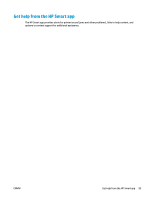HP DeskJet Ink Advantage 2600 User Guide - Page 105
Control panel error codes and status, Light behavior, Cause and Solution, Ink Level, Error, Ink Alert
 |
View all HP DeskJet Ink Advantage 2600 manuals
Add to My Manuals
Save this manual to your list of manuals |
Page 105 highlights
ENWW Light behavior Cause and Solution Both Ink Level icons without segment, the Error icon, and the Ink Alert light are blinking. One of the following might have occurred. - Both cartridges are missing. - Both cartridges are installed improperly, or still have plastic tape on them. - Both cartridges are incompatible or damaged. Try the following solutions to solve the problem. - If there is no cartridge installed in the printer, install the cartridges. - If both cartridges are installed in the printer, remove the cartridges, make sure there is no plastic tape on them, and then reinsert the cartridges securely. - Make sure that you are using the correct HP cartridges for your printer. - If the error persists, replace the cartridges. For information about how to replace cartridges, see Replace cartridges on page 56. One of the Ink Level icons without segment, the Error icon, One of the following might have occurred. and the Resume light are blinking, and the Ink Alert light is on. - The counterfeit or previously used cartridge is installed. - The corresponding cartridge is very low on ink. Try the following solutions to solve the problem. - If the corresponding cartridge is newly installed, it might be counterfeit or previously used. Refer to the message in the HP printer software for more information. - If the corresponding cartridge is not newly installed, it is very low on ink. Press the Resume button ( ) to continue printing, and replace the cartridge when the print quality is no longer acceptable. For information about how to replace cartridges, see Replace cartridges on page 56. Both Ink Level icons without segment, the Error icon, and the Resume light are blinking, and the Ink Alert light is on. One of the following might have occurred. - The counterfeit or previously used cartridges are installed. - Both of the cartridges are very low on ink. Try the following solutions to solve the problem. - If the cartridges are newly installed, they might be counterfeit or previously used. Refer to the message in the HP printer software for more information. - If the cartridges are not newly installed, they are very low on ink. Press the Resume button ( ) to continue printing, and replace the cartridges when the print quality is no longer acceptable. For information about how to replace cartridges, see Replace cartridges on page 56. Control panel error codes and status 99