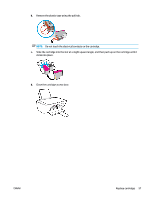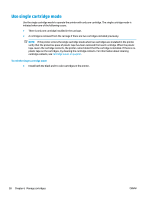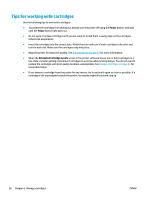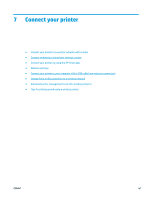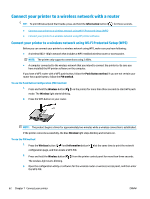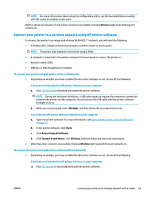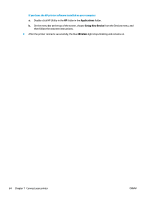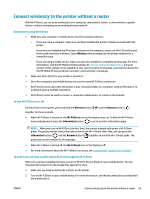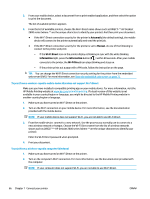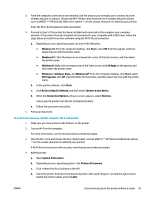HP DeskJet Ink Advantage 2600 User Guide - Page 68
Connect your printer to a wireless network with a router
 |
View all HP DeskJet Ink Advantage 2600 manuals
Add to My Manuals
Save this manual to your list of manuals |
Page 68 highlights
Connect your printer to a wireless network with a router TIP: To print Wireless Quick Start Guide, press and hold the Information button ( ) for three seconds. ● Connect your printer to a wireless network using Wi-Fi Protected Setup (WPS) ● Connect your printer to a wireless network using HP printer software Connect your printer to a wireless network using Wi-Fi Protected Setup (WPS) Before you can connect your printer to a wireless network using WPS, make sure you have following: ● A wireless 802.11b/g/n network that includes a WPS-enabled wireless router or access point. NOTE: The printer only supports connections using 2.4GHz. ● A computer connected to the wireless network that you intend to connect the printer to. Be sure you have installed the HP printer software on the computer. If you have a WPS router with a WPS push button, follow the Push Button method. If you are not certain your router has a push button, follow the PIN method. To use the Push Button Configuration (PBC) method 1. Press and hold the Wireless button ( ) on the printer for more than three seconds to start WPS push mode. The Wireless light starts blinking. 2. Press the WPS button on your router. NOTE: The product begins a timer for approximately two minutes while a wireless connection is established. If the printer connects successfully, the blue Wireless light stops blinking and remains on. To use the PIN method 1. Press the Wireless button ( ) and Information button ( configuration page, and then locate a WPS PIN. ) at the same time to print the network 2. Press and hold the Wireless button ( The wireless light starts blinking. ) from the printer control panel for more than three seconds. 3. Open the configuration utility or software for the wireless router or wireless access point, and then enter the WPS PIN. 62 Chapter 7 Connect your printer ENWW