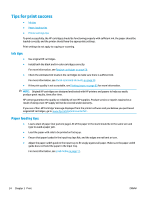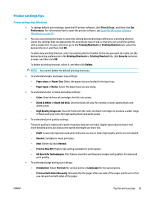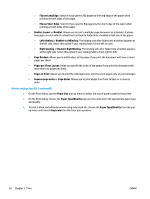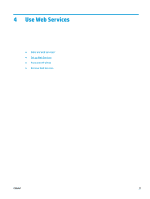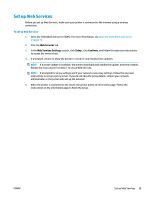HP DeskJet Ink Advantage 2600 User Guide - Page 40
Tips for print success, Ink tips, Paper loading tips
 |
View all HP DeskJet Ink Advantage 2600 manuals
Add to My Manuals
Save this manual to your list of manuals |
Page 40 highlights
Tips for print success ● Ink tips ● Paper loading tips ● Printer settings tips To print successfully, the HP cartridges should be functioning properly with sufficient ink, the paper should be loaded correctly, and the printer should have the appropriate settings. Print settings do not apply to copying or scanning. Ink tips ● ● ● ● Use original HP cartridges. Install both the black and tri-color cartridges correctly. For more information, see Replace cartridges on page 56. Check the estimated ink levels in the cartridges to make sure there is sufficient ink. For more information, see Check estimated ink levels on page 54. If the print quality is not acceptable, see Printing issues on page 83 for more information. NOTE: Original HP cartridges are designed and tested with HP printers and papers to help you easily produce great results, time after time. HP cannot guarantee the quality or reliability of non-HP supplies. Product service or repairs required as a result of using a non-HP supply will not be covered under warranty. If you see a 'Non-HP Cartridge' message displayed from the printer software and you believe you purchased original HP cartridges, go to: www.hp.com/go/anticounterfeit . Paper loading tips ● Load a stack of paper (not just one page). All of the paper in the stack should be in the same size and type to avoid a paper jam. ● Load the paper with side to be printed on facing up. ● Ensure that paper loaded in the input tray lays flat, and the edges are not bent or torn. ● Adjust the paper-width guide in the input tray to fit snugly against all paper. Make sure the paper-width guide does not bend the paper in the input tray. For more information, see Load media on page 11. 34 Chapter 3 Print ENWW