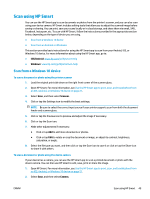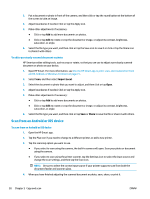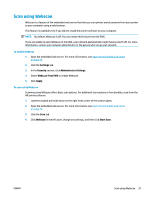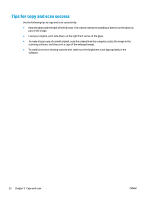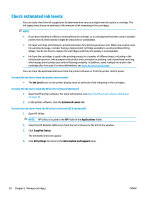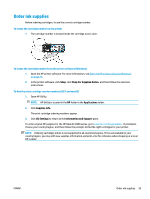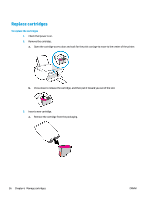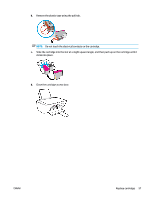HP DeskJet Ink Advantage 2600 User Guide - Page 58
Tips for copy and scan success
 |
View all HP DeskJet Ink Advantage 2600 manuals
Add to My Manuals
Save this manual to your list of manuals |
Page 58 highlights
Tips for copy and scan success Use the following tips to copy and scan successfully: ● Keep the glass and the back of the lid clean. The scanner interprets anything it detects on the glass as part of the image. ● Load your original, print side down, on the right front corner of the glass. ● To make a large copy of a small original, scan the original into the computer, resize the image in the scanning software, and then print a copy of the enlarged image. ● To avoid incorrect or missing scanned text, make sure the brightness is set appropriately in the software. 52 Chapter 5 Copy and scan ENWW

Tips for copy and scan success
Use the following tips to copy and scan successfully:
●
Keep the glass and the back of the lid clean. The scanner interprets anything it detects on the glass as
part of the image.
●
Load your original, print side down, on the right front corner of the glass.
●
To make a large copy of a small original, scan the original into the computer, resize the image in the
scanning software, and then print a copy of the enlarged image.
●
To avoid incorrect or missing scanned text, make sure the brightness is set appropriately in the
software.
52
Chapter 5
Copy and scan
ENWW