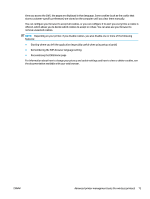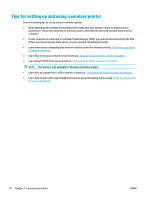HP DeskJet Ink Advantage 2600 User Guide - Page 84
Power, Cancel, To clear a paper jam from underneath the printer
 |
View all HP DeskJet Ink Advantage 2600 manuals
Add to My Manuals
Save this manual to your list of manuals |
Page 84 highlights
5. Use a flashlight to check for any jammed paper or foreign objects in the cartridge access area, and then remove any jammed paper or foreign objects you find. To avoid tearing any whole sheets of paper, pull the paper with both hands gently. 6. If the carriage is in the center of the printer, slide it to the right, and then remove any paper or objects blocking the carriage path. 7. Close the cartridge access door. 8. Reconnect the power cord and any other cables to the rear of the printer, and then press the Power button ( ) to turn on the printer. To clear a paper jam from underneath the printer 1. Press the Cancel button ( ) to try to clear the jam automatically. If this does not work, complete the following steps to clear the jam manually. 2. Press the Power button ( ) to turn off the printer. Then disconnect the power cord and any other cables from the rear of the printer. 3. Lower the input tray back into the printer, close the output tray extender, and then push the output tray into the printer. 4. Turn the printer over, locate the cleanout door on the bottom of the printer, and then pull both tabs on the cleanout door to open it. 78 Chapter 8 Solve a problem ENWW